Salesforce Marketing Cloud Magento2 Connector Installation and Setup
The Salesforce Marketing Cloud Magento2 Connector is an extension which connects Salesforce Marketing Cloud with Magento2. In this blog, we are going to cover the installation and setup of the application. How to Connect :
There are some pre-requisites which need to be taken care of, at Salesforce Marketing Cloud end before installation of the add-on:
You need to have API User enabled in the “user” section.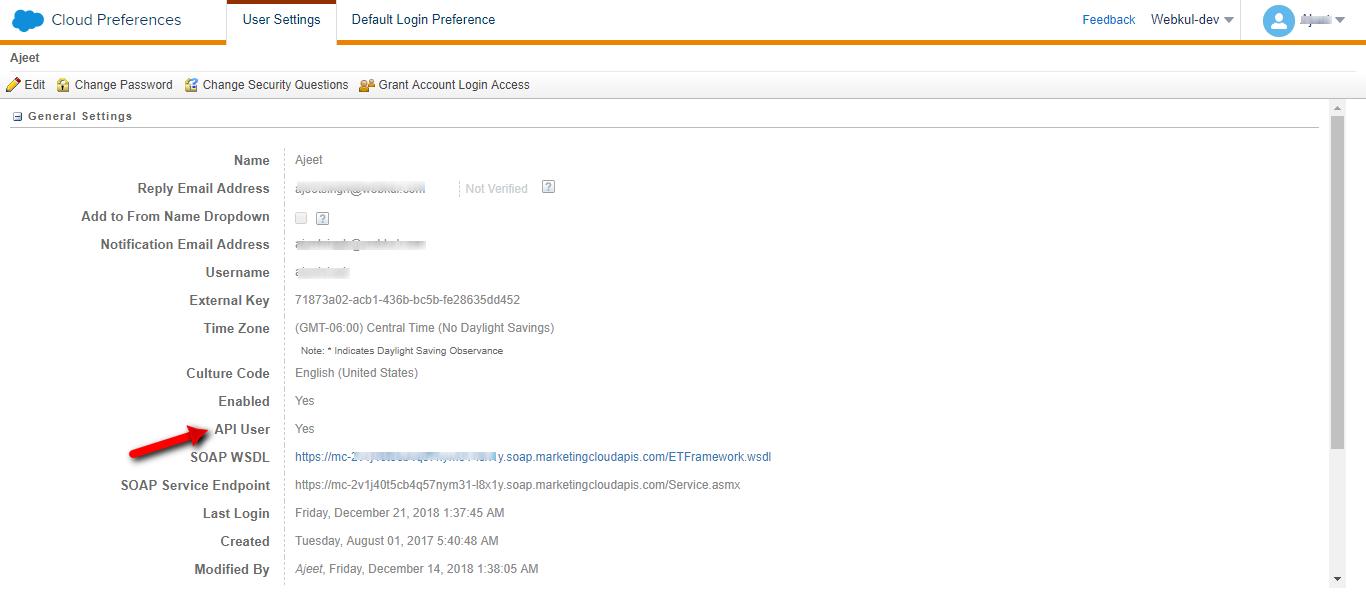 Now, you have to set the Grant The User Access To The WebService role for the user.
Now, you have to set the Grant The User Access To The WebService role for the user.
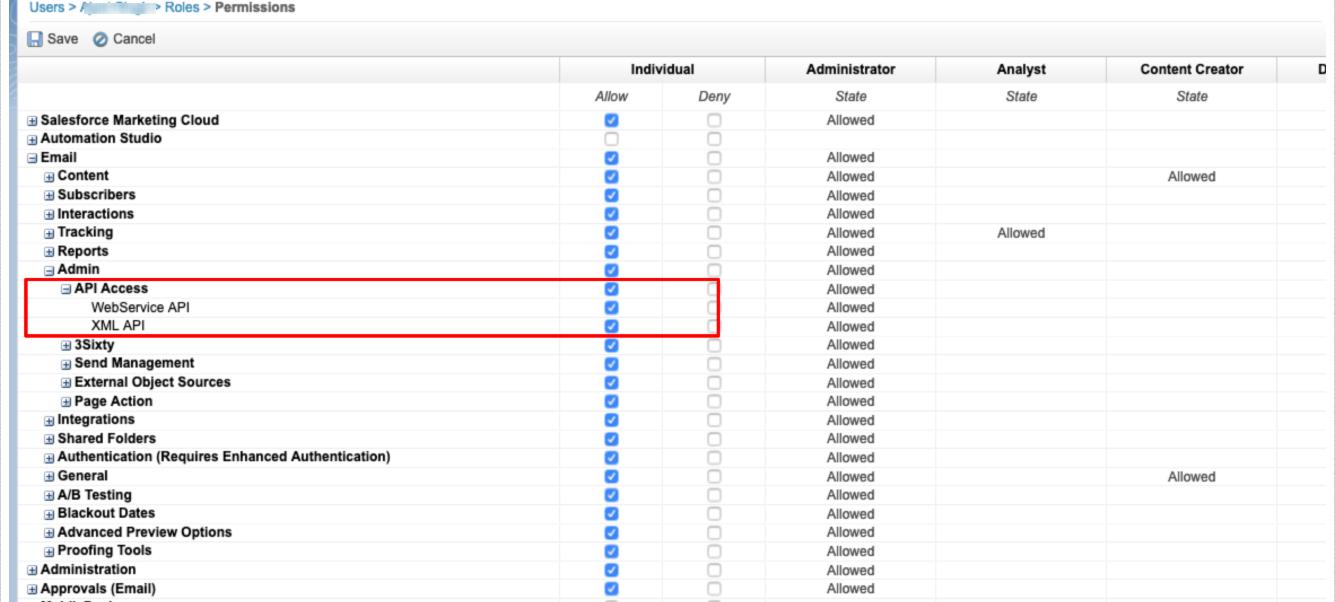
- Now at Magento2 end, you need to do the following setup:
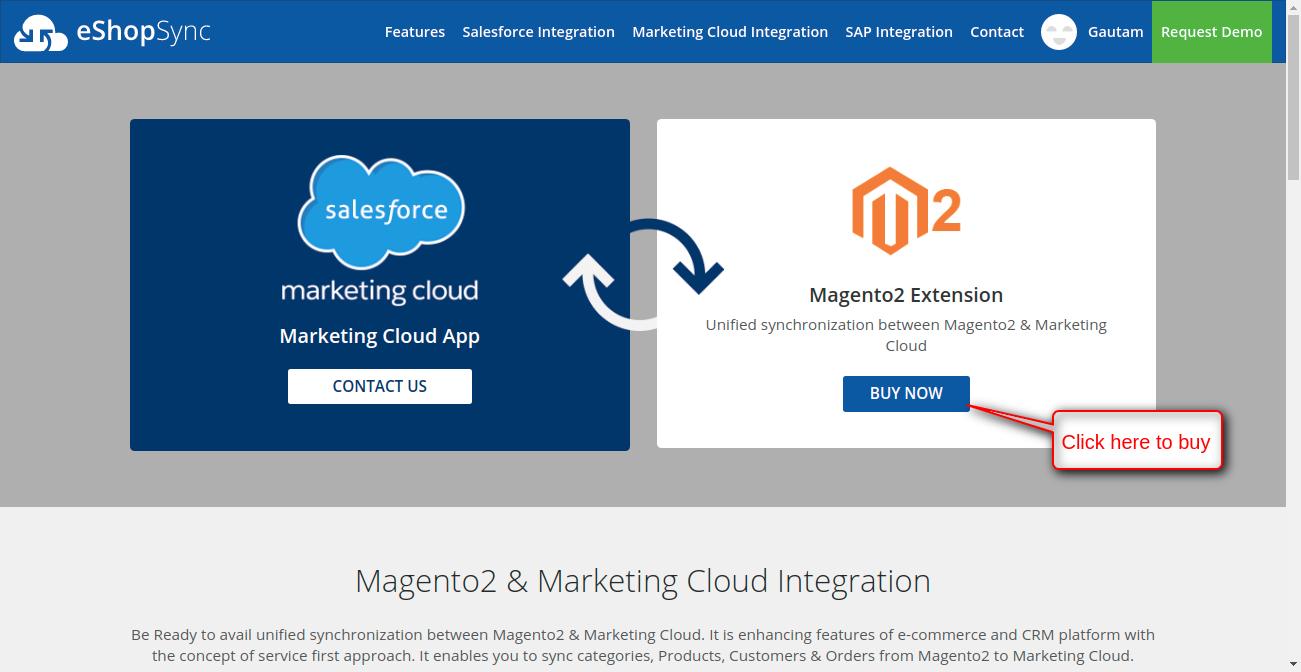
OR
- Visit: Magento2 & Marketing Cloud Connector
-
-
-
-
-
Now, After purchasing the zip file, you have to upload the zip file on your Magento2 site and follow the steps for the add-on installation.
- Customers will get a zip folder and they have to extract the contents of this zip folder on their system. The extracted folder has an src folder, inside the src folder you have the app folder. You need to transfer this app folder into the Magento2 root directory on the server as shown below.

- After the successful installation, you have to run these commands in the Magento2 root directory.First command- php bin/magento setup:upgrade
 Second Command – php bin/magento setup:di:compile
Second Command – php bin/magento setup:di:compile Third Command – php bin/magento setup:static-content:deploy
Third Command – php bin/magento setup:static-content:deploy
- After running the commands, you have to flush the cache from Magento admin panel by navigating through->System->Cache management as shown below.

- Now, as a store admin please login to your store backend and now you can see the Salesforce Marketing Cloud Magento2 Connector has been installed.
Now you have to do the connector set-up so a connection can be established among the Magento2 store and Marketing Cloud Org.
-
- Configuration: Please enter the details of your Salesforce marketing Could Org into the configuration for setup the connection.
-
-
-

-
- Products and Category: Please go through the process as mentioned in the image below to export all products in one go or you can export selected products only. Similarly, you can export all category in one go.


-
- Note- The background process will run on the AutoSync feature and Export All feature.
-
-
- Here you can see the same product has exported successfully into your Marketing Cloud Org. For that you have to login into your Marketing Cloud Org>> Email Studio>> Email>> Subscribers>> Data Extensions.


- Here you can see the same product has exported successfully into your Marketing Cloud Org. For that you have to login into your Marketing Cloud Org>> Email Studio>> Email>> Subscribers>> Data Extensions.
-
-
-
- Customers, Orders: As mentioned above process you can also, export your Magento2 customers and Orders to your Salesforce Marketing Cloud Org.


-
-
- For any further query, Click To Create Ticket
- To view all our applications in AppExchange, go to Webkul AppExchange Apps
Read More: How to do Magento2 Salesforce Integration with e-Commerce platform

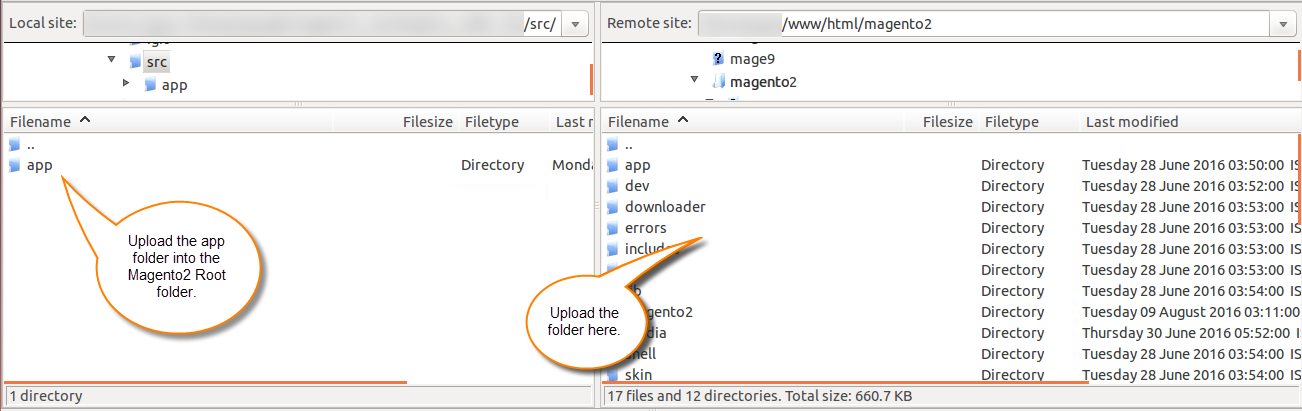
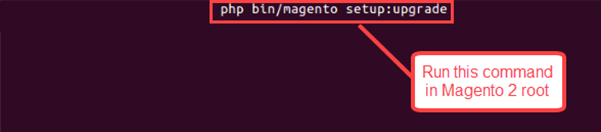 Second Command – php bin/magento setup:di:compile
Second Command – php bin/magento setup:di:compile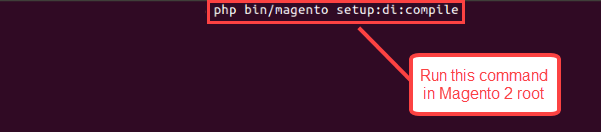 Third Command – php bin/magento setup:static-content:deploy
Third Command – php bin/magento setup:static-content:deploy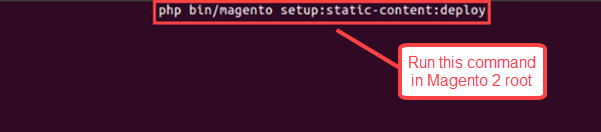
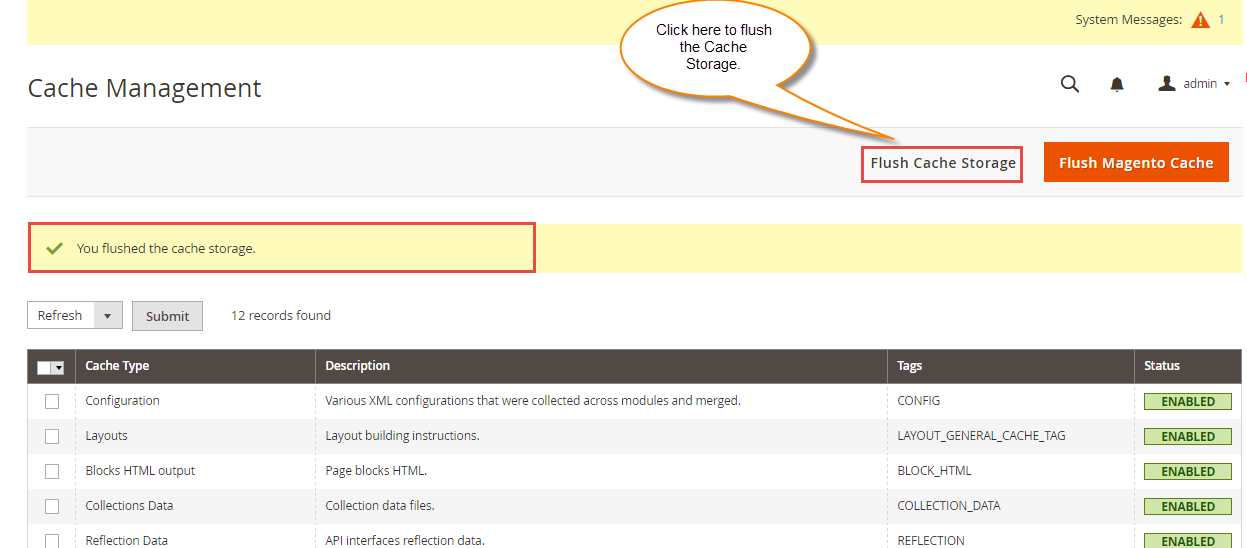
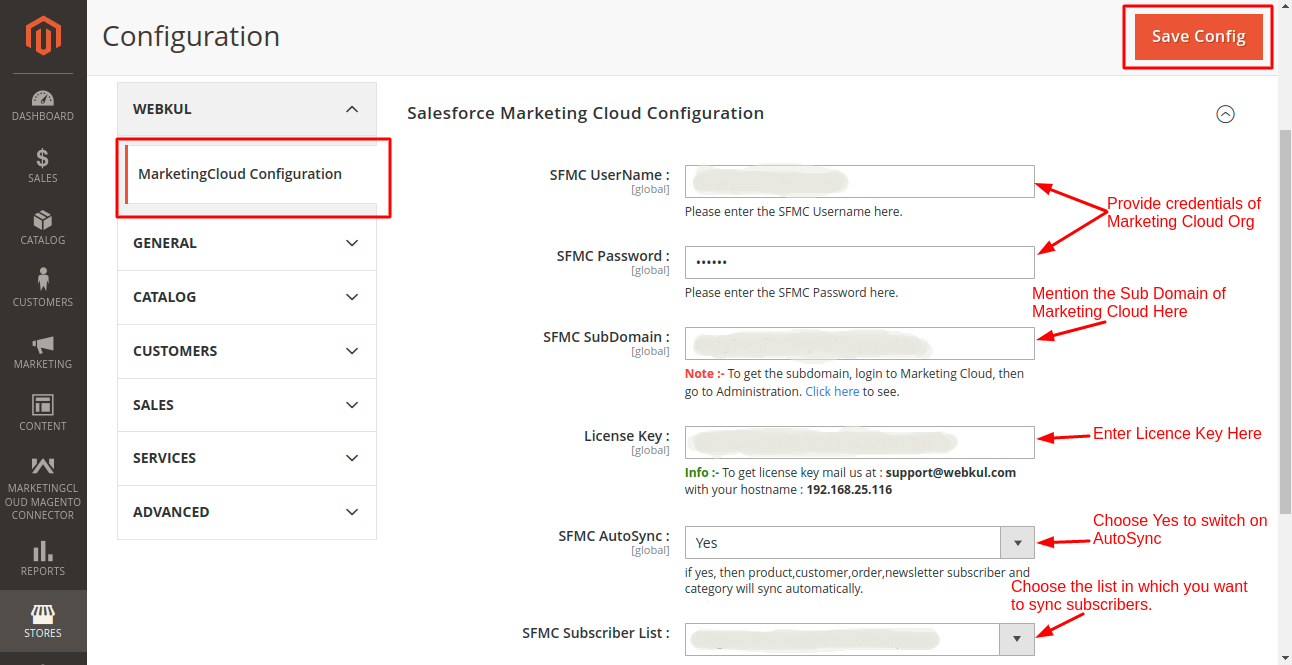

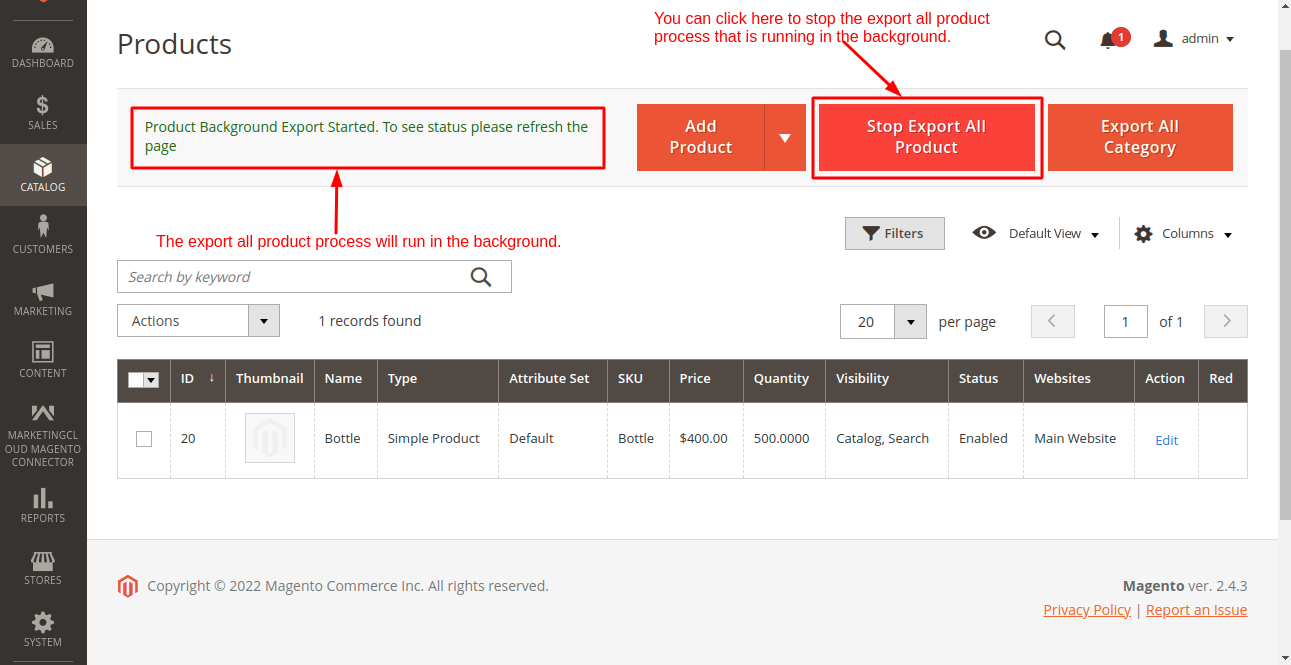


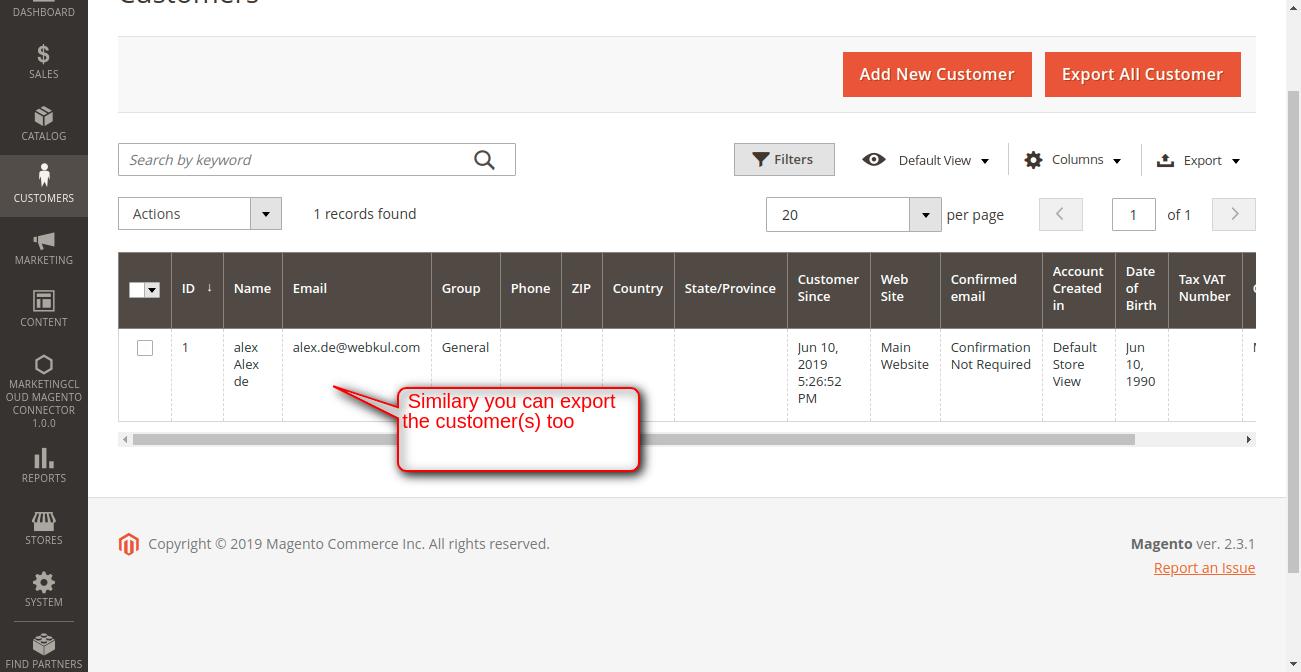
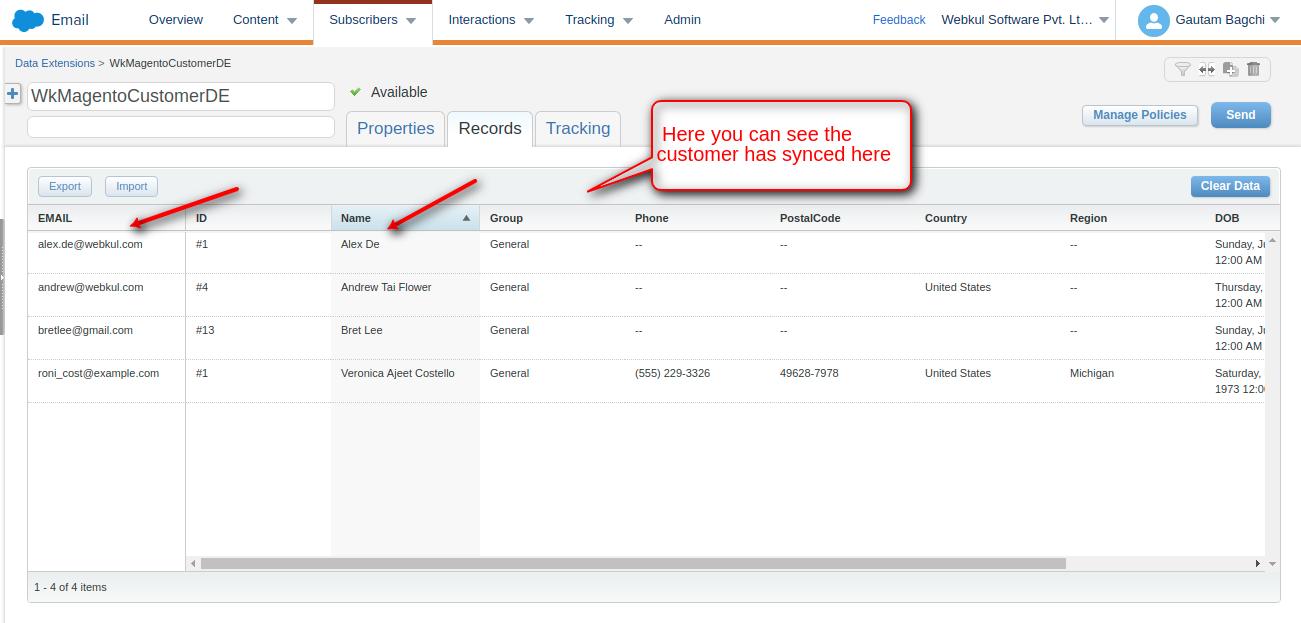




Leave a Comment
Comments (2)
Rhodri Davies
2 years ago
I can see this module supports
– Categories
– Customers
– Orders
– Products
Does this module also pass through Newsletter Subscriber entities from Magento 2 to Salesforce Marketing Cloud?
Amarpreet
2 months ago
Hello Rhodri Davies
Yes, it also syncs News letter subscribers from Magento 2 to Salesforce Marketing Cloud.
For more detail discussion please generate a ticket at [email protected]
Thank You.