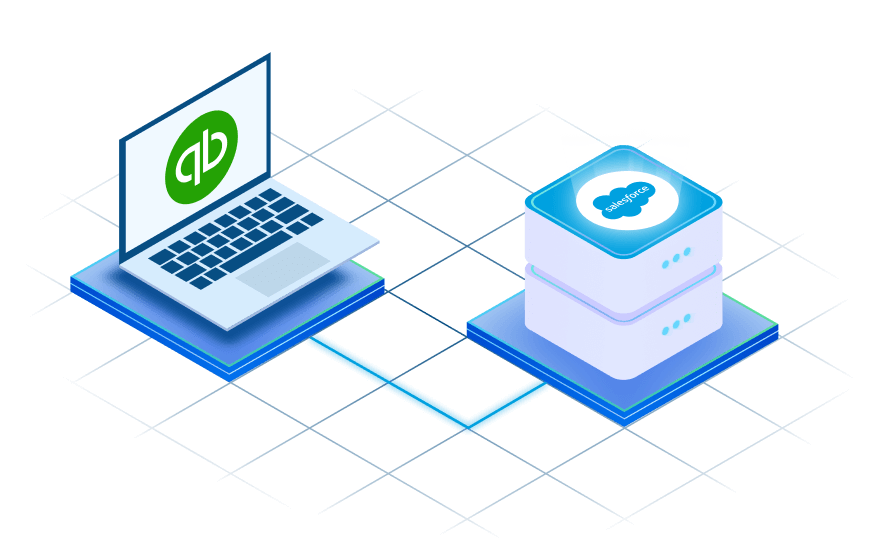QuickBooks Salesforce Connector
QuickBooks Salesforce connector integrates with QuickBooks application and Salesforce CRM to sync data automatically. This is one of the best solutions when you want to connect your accounting data with CRM for good results. With eShopSync for QuickBooks connector, you can sync multiple accounts into your Salesforce account. All the products, services, customers, estimates, invoices, and payments sync easily from QuickBooks to Salesforce. Connector will put QuickBooks and Salesforce data at your fingertips. This way you can easily change opportunities into leads to grow your business.
Features Highlights

Synchronize QuickBooks data at Salesforce end to avail CRM benefits

Synchronization of Categories from QuickBooks to Salesforce end

Customers synchronization as Accounts and Contacts at Salesforce end

Orders and Products synchronization to manage unlimited products and Inventory

Provides unified Salesforce platform to manage both QuickBooks and CRM data

Salesforce Centric configuration concept to avail hassle free environment

Users concept to track placed Orders and their info

Interactive design with user interface at Salesforce end adding on effective data utilization
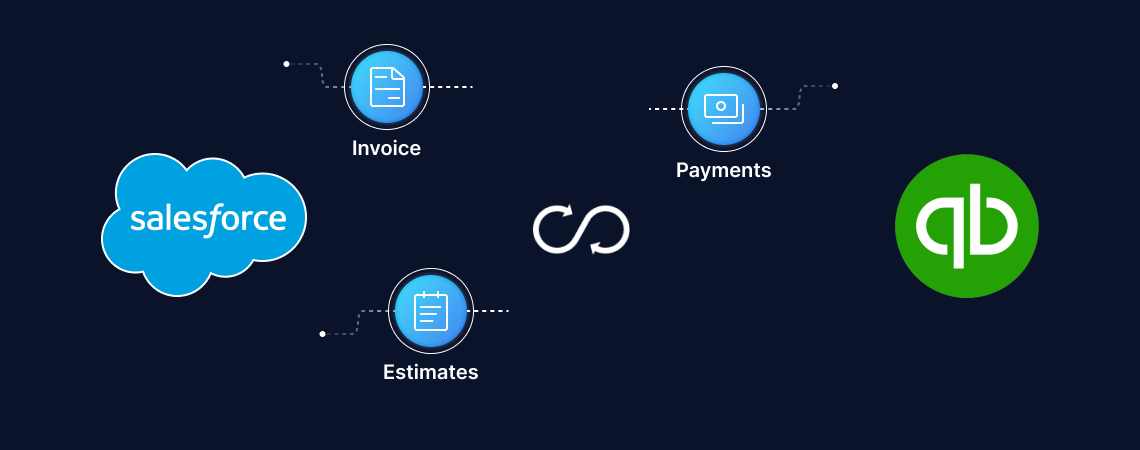
Benefits of Integrating QuickBooks With Salesforce
There are many features that help your business to grow at another level. The features are:-
01
02
03
04
05
06
07
08
09
10
11
Some More Features
- The matching Criteria feature helps you to prevent from syncing duplicate records from QuickBooks to Salesforce CRM.
- You can match the records using both platforms such as contact number and email.
- Real-time data synchronization can be done using the webhook as an API by ensuring data consistency.
- You can map the standard fields using the field mapping feature according to compatible data types while syncing data from QuickBooks account to the Salesforce account.
- Also, map custom fields using the Field Mapping feature.
Note:- A User License is allocated as per installation. For additional User Licenses, you have to pay the subscription amount accordingly.
Select A Plan
Why Choose eShopSync For Integration Solutions And Services?
Customization
Professional Support
Salesforce PDO
Certified Consultant Team
QuickBooks Salesforce Connector
We are fully prepared to develop a tailor-made solution for your business, catering to your specific needs and requirements.