OpenCart Salesforce Integration
We provide full-featured integration of your Opencart data to Salesforce Org.
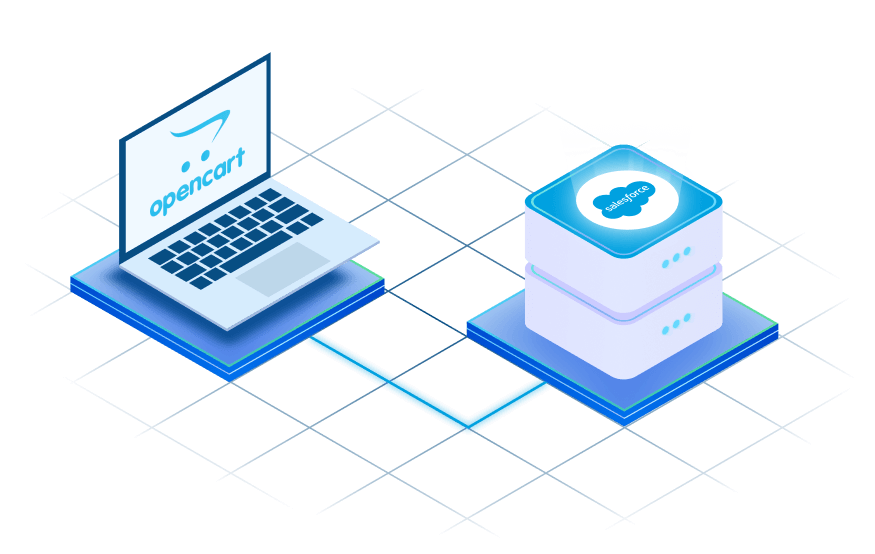
OpenCart Salesforce Connector
The Opencart Salesforce Connector synchronizes your Opencart eCommerce platform data to your Salesforce CRM account. With the help of this connector, users can handle customers, products, categories, and orders from Opencart to Salesforce Sales cloud in a convenient way. The concept’s goals include generating orders on real-time bases, improving data integrity, offering excellent customer service, keeping accurate stock inventories, and many other things. It is compatible with the Salesforce editions such as Professional, developer, unlimited, enterprise, and force.com. Users have to do the connector configuration at Salesforce’s end.
Features Highlights

Real time order generation and Manual synchronization of products and categories

Users are synchronized as Accounts and Contacts at Salesforce end

Admin can see all the synchronization activity at Opencart Dashboard

Create targeted customer segments directly in Salesforce by using data from OpenCart

Syncs OrdContact generated via contact us form will act as Lead in Salesforceers into Salesforce

Cloud computing service is used for enabling global network to shared pool

Benefits of Integrating OpenCart With Salesforce
The features user get after integrating Salesforce Connector are as follows:-
01
02
03
04
05
06
07
08
09
10
11
12
What are the things done by Admin in this connector?
A few things that the admin can do are listed below:-
- The Salesforce details such as API and Username are entered by the admin.
- Select the number of slots that needs to synchronize.
- A module can be enabled and disabled by the admin.
- Select the folder to save the images into Salesforce.
- Choice of Client type and Price book done by admin.
Visit Store: https://store.webkul.com/Opencart-Salesforce-Connector.html
Why Choose eShopSync For Integration Solutions And Services?
Customization
Professional Support
Salesforce PDO
Certified Consultant Team
OpenCart Salesforce Connector
We are fully prepared to develop a tailor-made solution for your business, catering to your specific needs and requirements.
