In this blog we will learn how to create custom layout for community pages in salesforce using lightning components and using it through community builder.
Prerequisites
Important keywords
1) implements=”forceCommunity:layout” – It makes the component available for custom layouts in community.
2) Aura.Component[] – Array of components.
Create custom layout in salesforce for community pages
Create a new lightning component and write the following code:
<!--TestCustomLayout.cmp-->
<aura:component implements="forceCommunity:layout" access="global"> <!--Access should be global-->
<!--
/**
* Webkul Software.
*
* @category Webkul
* @author Webkul
* @copyright Copyright (c) 2010-2016 Webkul Software Private Limited (https://webkul.com)
* @license https://store.webkul.com/license.html
*/
-->
<aura:attribute name="column1" type="Aura.Component[]" required="false"/>
<div class="container">
<div class="contentPanel">
{!v.column1}
</div>
</div>
</aura:component>
Add some css to it:
/**
* Webkul Software.
*
* @category Webkul
* @author Webkul
* @copyright Copyright (c) 2010-2016 Webkul Software Private Limited (https://webkul.com)
* @license https://store.webkul.com/license.html
**/
.THIS .contentPanel:before,
.THIS .contentPanel:after {
content: "";
display: table;
}
.THIS .contentPanel {
width: 100%;
}
Using Custom Layout in Communities
Step 1: Open Community Builder.
Step 2: Add a New Page
Click on New Blank Page.
Step 3: You can view the layout you created. Select it for the page.
Step 4: Fill the information, and create page.
Output
Support
That’s all for how to create custom layout for community pages in salesforce, still have any issue feel free to add a ticket and let us know your views to make the code better https://webkul.uvdesk.com/en/customer/create-ticket/


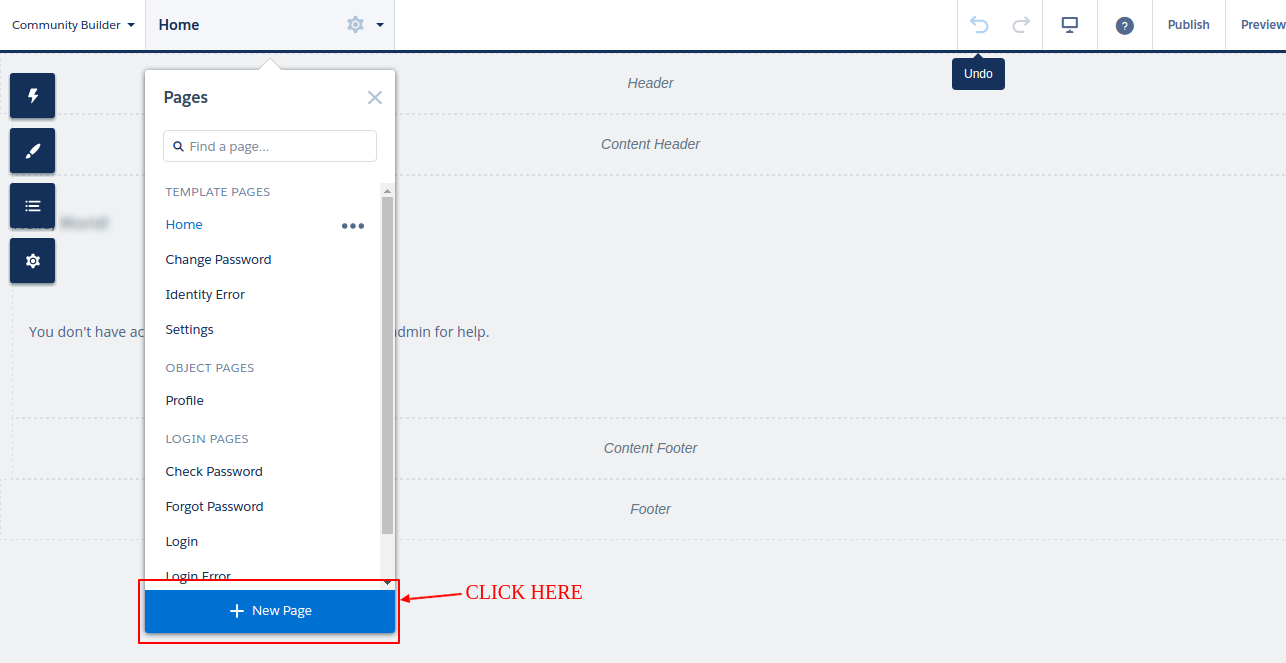

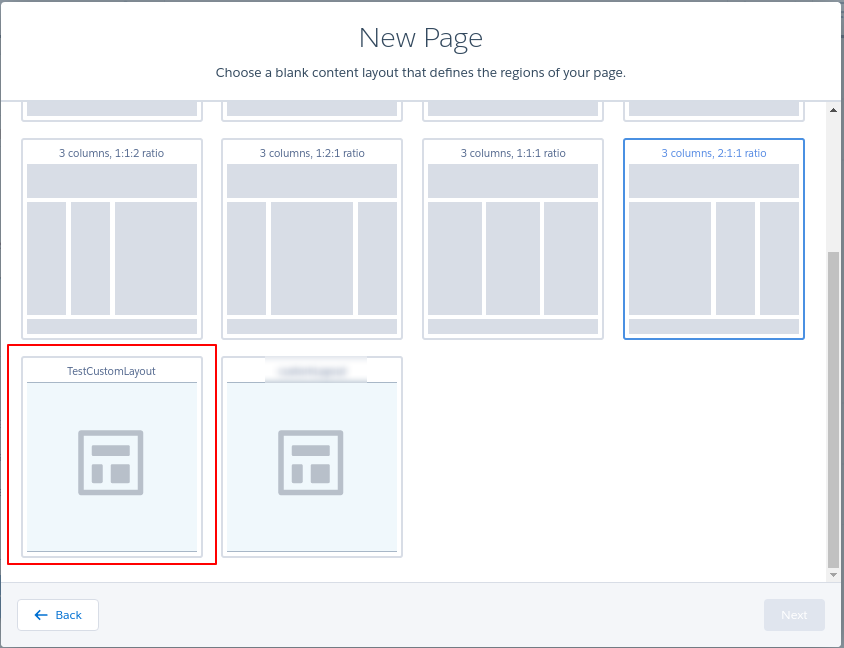
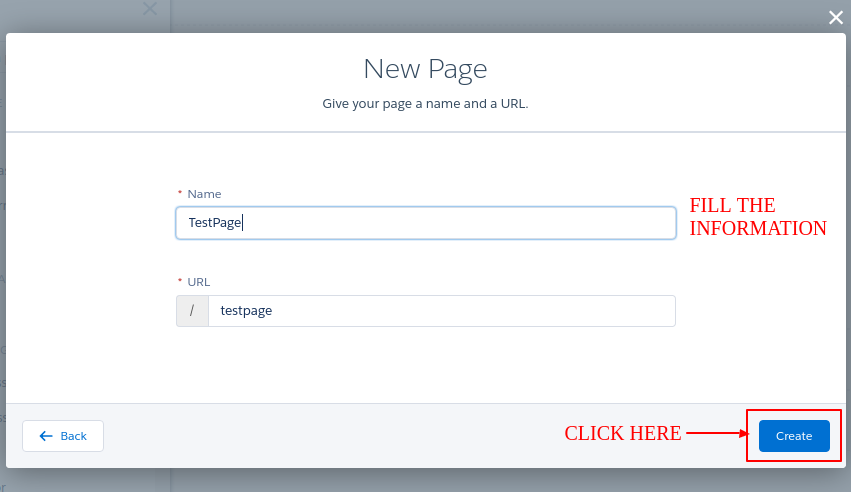
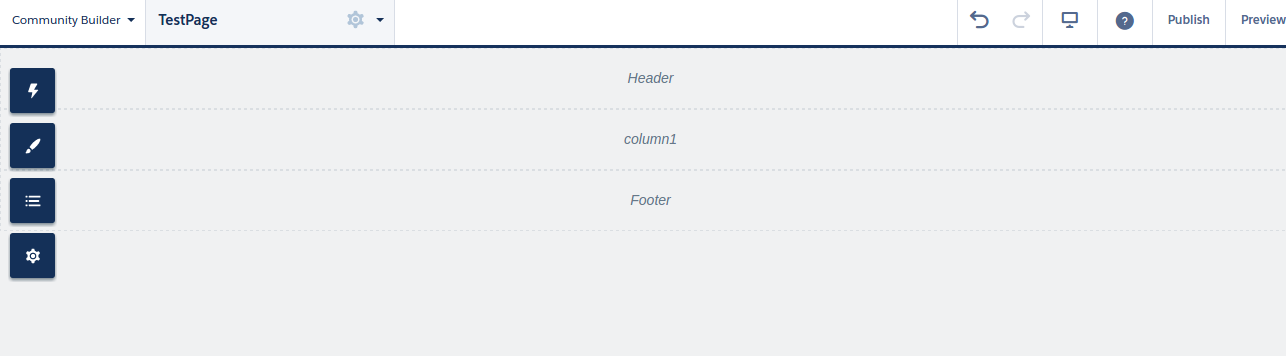




Leave a Comment
Comments (0)