Self Relationship in Salesforce
Suppose we order some product from an online store, but we have not got the right product at the moment of delivery.
So we raise the case to replace the product and the second time we got the right product, but the product is not worth of money.
So we raise the case for a refund
Our first case becomes a master or Parent case and the second becomes the child
Self-Relationship in Salesforce User object
It helps create superior roles such as supervisor, manager on the user objects.Goto Setup -> Object Manager-> User -> Fields -> New
We will find Hierarchical Relationship instead Master-Detail & Lookup
Create Self Relationship with the Account Object
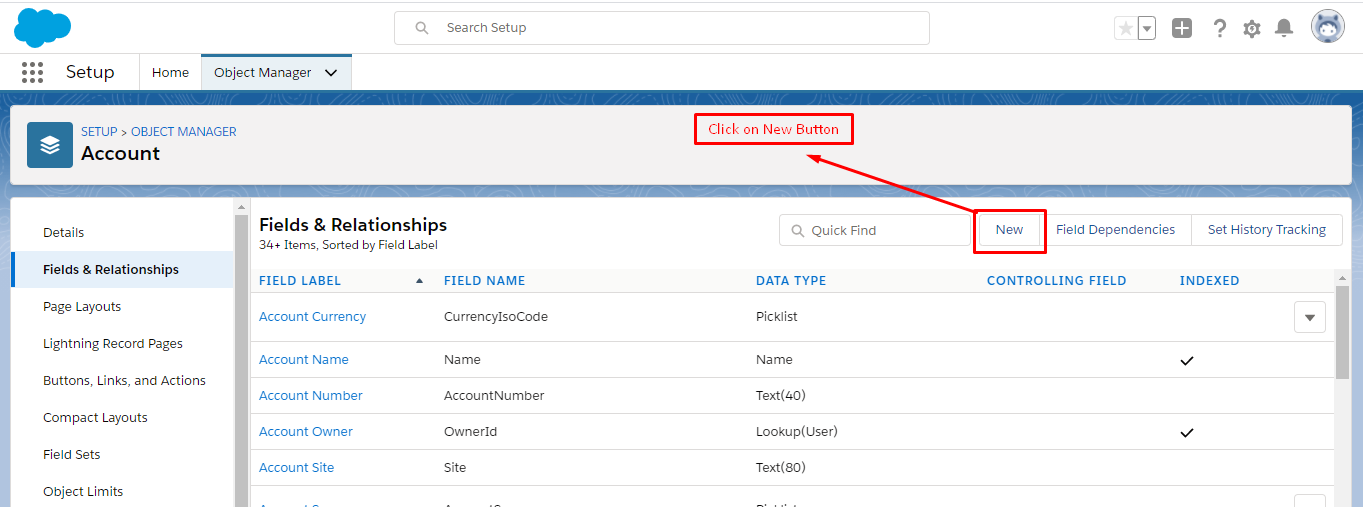
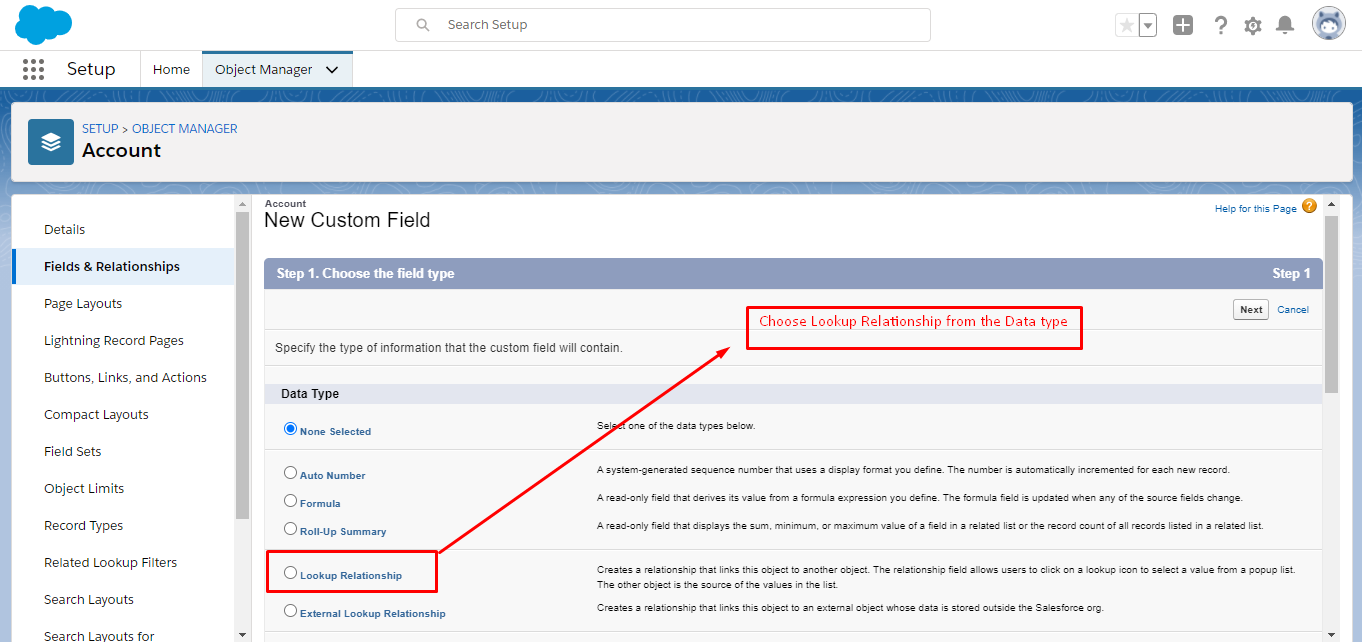
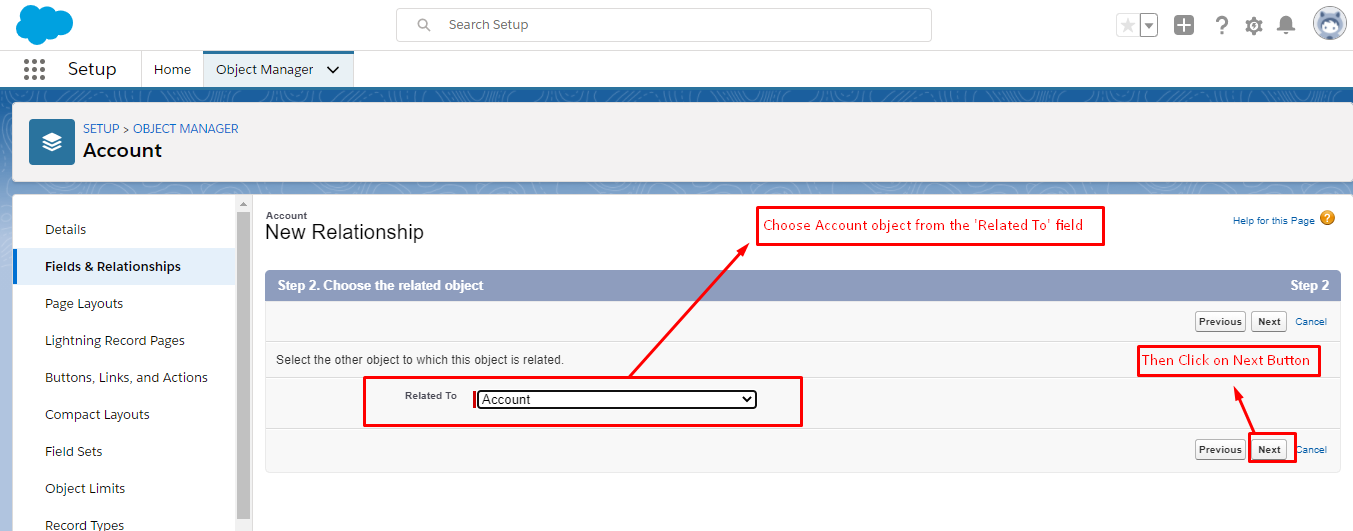
4. Change the Field label to Related Account which is depend upon what you want to write here we write Related Account then click on Next button.
5. Click Next,Next and Next then changed the Related list label to Related Accounts then click on Save button.
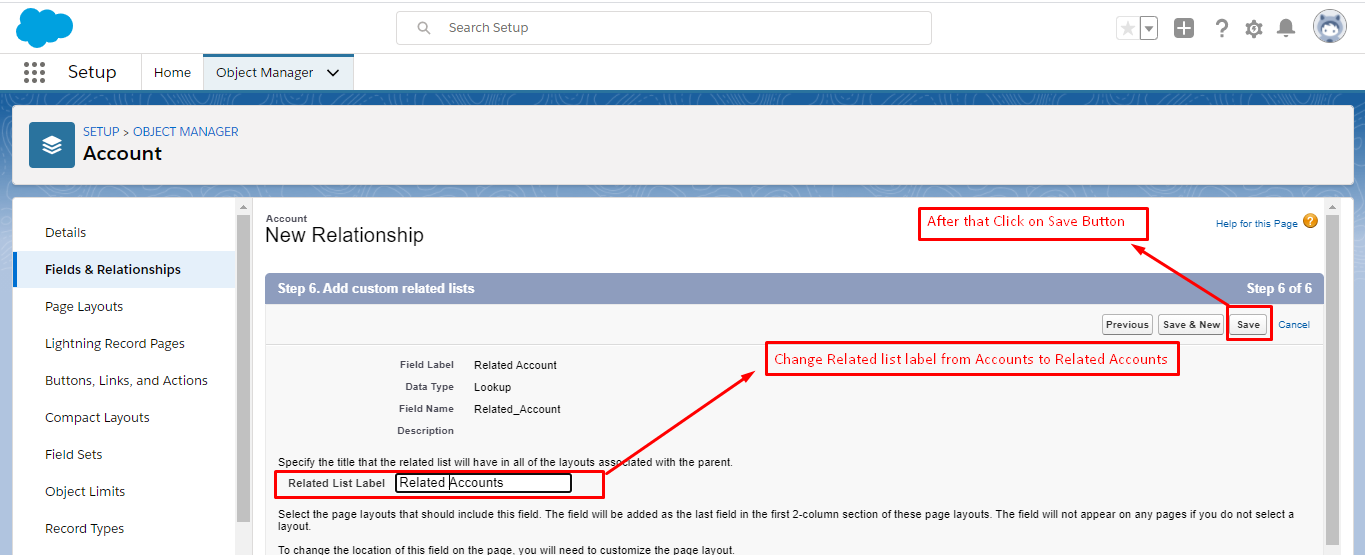
Verifying the Self-Relationship which is created on Account Object
1. Click on App Launcher and choose Accounts.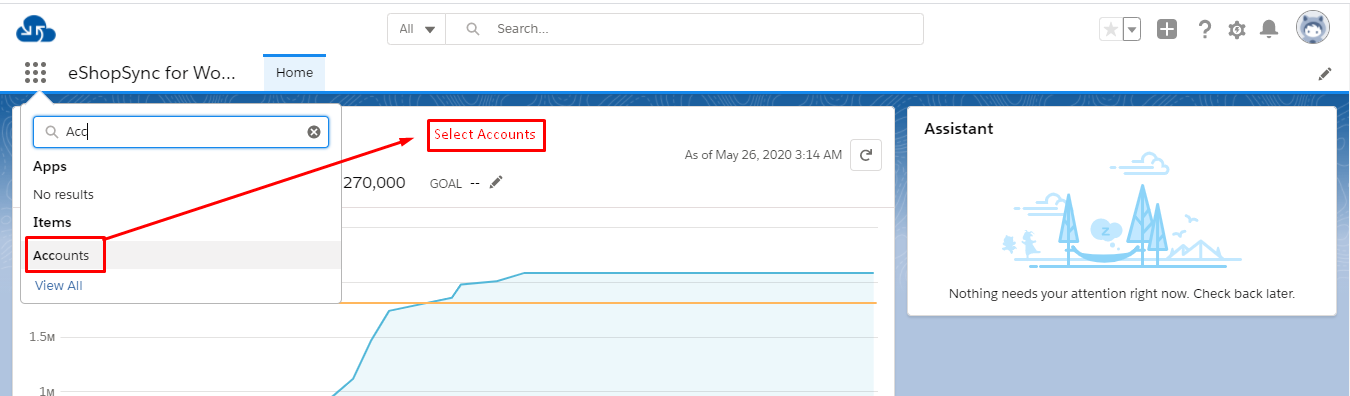
2. Then Click on New button, then enter the details of the new account.
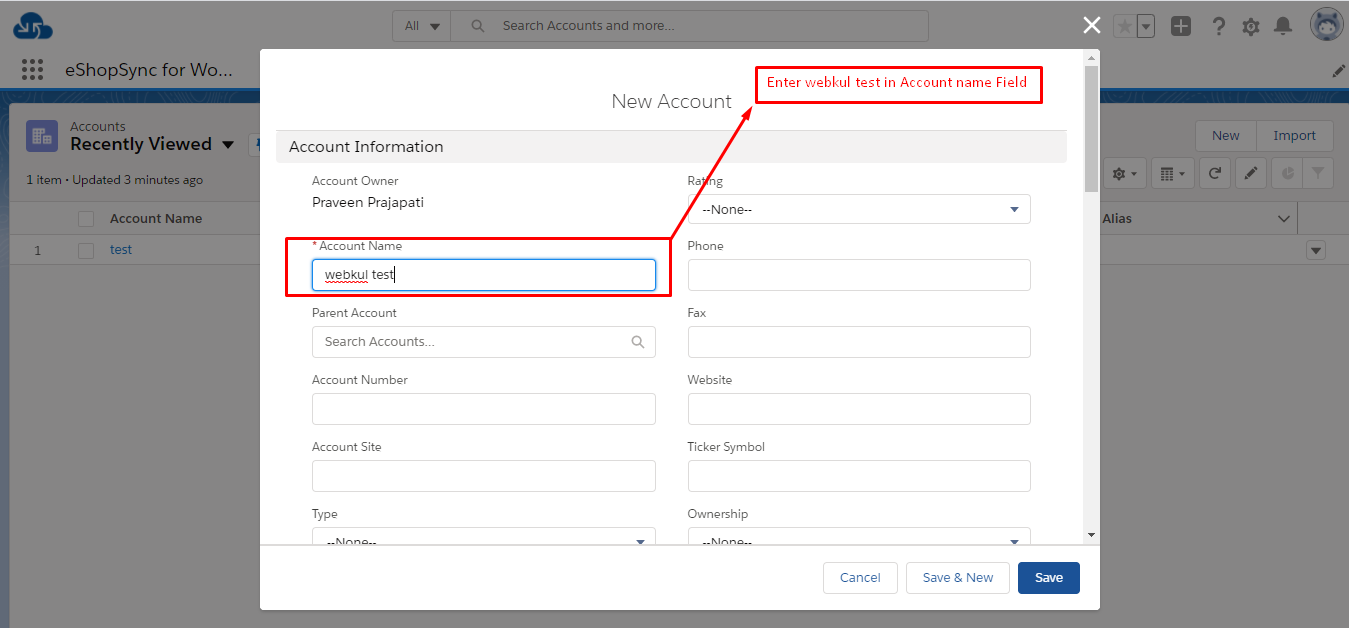
3. Click the Related Account field and choose the account which you want to choose here we choose test account then click on Save button.
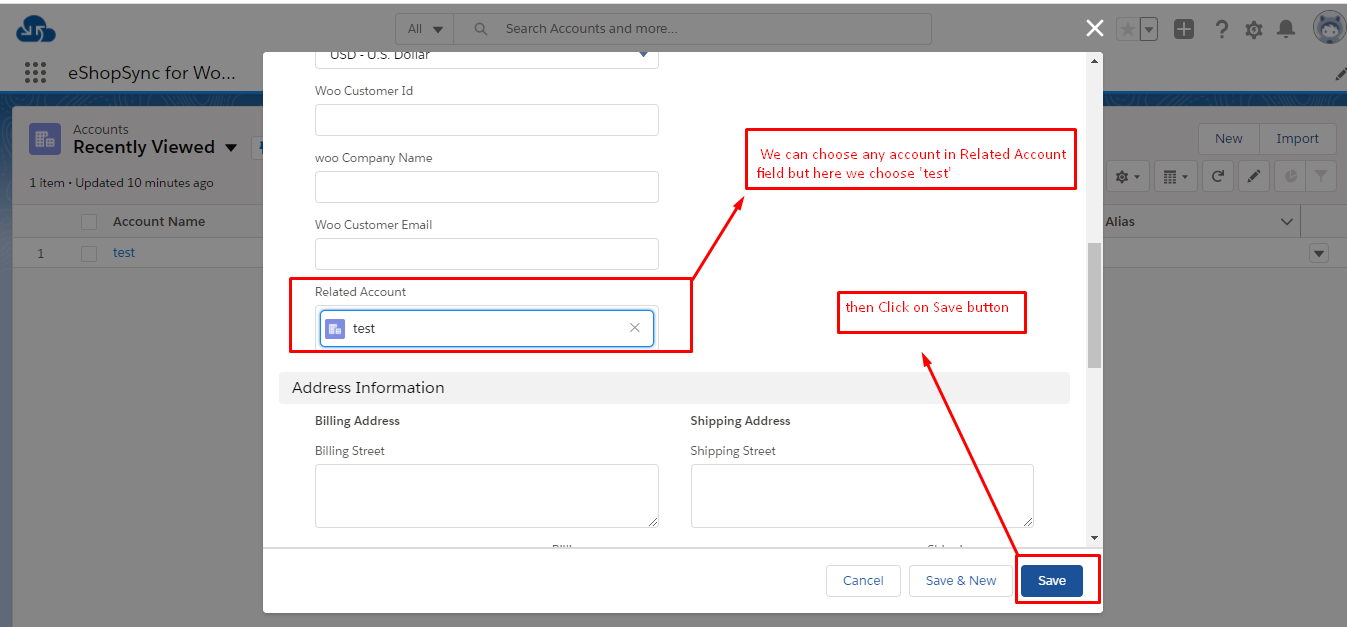
4. Notice that that test appears as a related account for webkul test (You may need to refresh the page.)
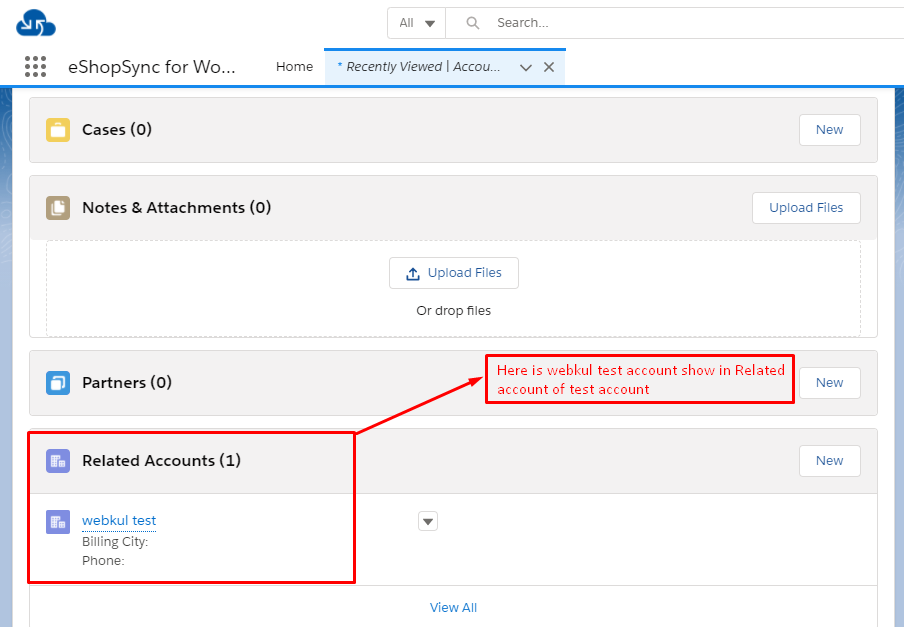
Support
That’s all for Self-Relationship in Salesforce. If you have any issue feel free to add a ticket and let us know your views to make it better https://webkul.uvdesk.com/en/customer/create-ticket/
Webkul is a proud salesforce partner and offering “salesforce consulting services” https://webkul.com/salesforce-consulting-services/
Read More: https://eshopsync.com/salesforce-developer-experience/
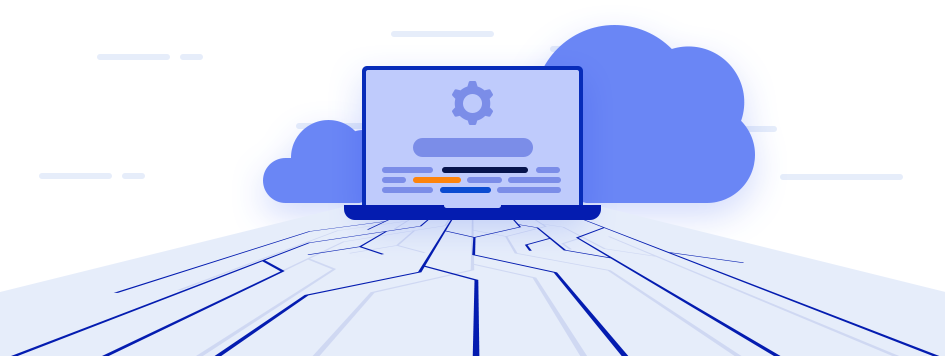




Leave a Comment
Comments (0)