This blog describes about, how to use google api key in visualforce in salesforce. API key act as both a unique identifier and a secret token for authentication.
Creating the API key
1) Go to the given link https://console.developers.google.com
2) Click Credentials
3) Click Create credentials
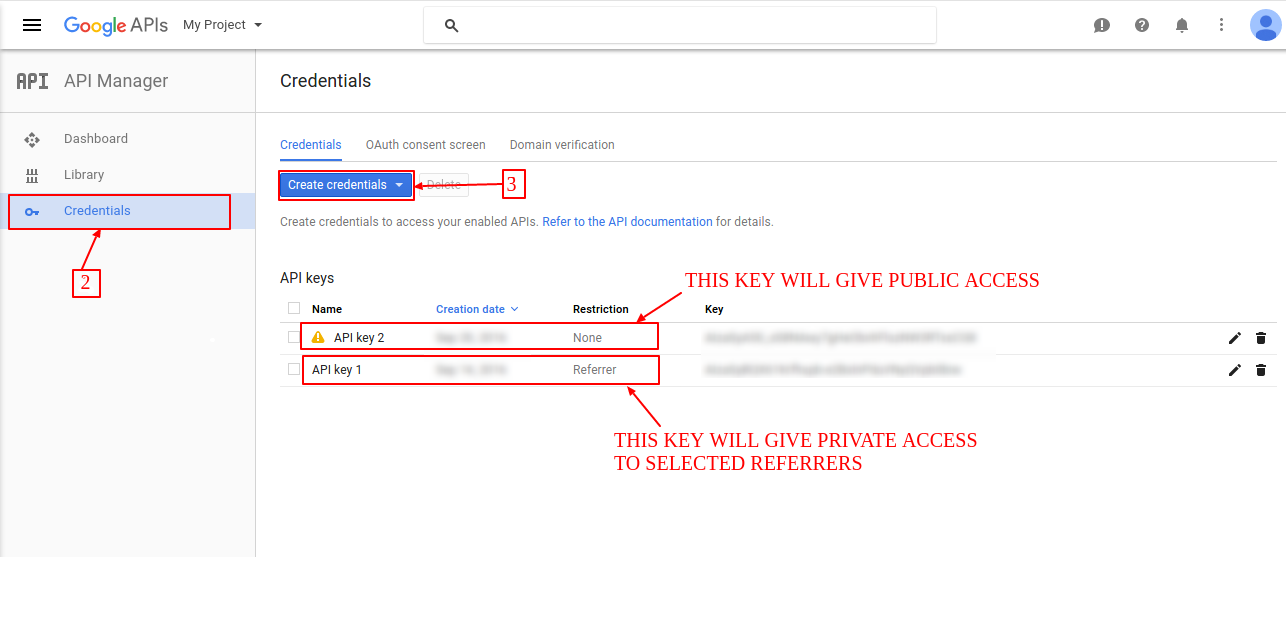
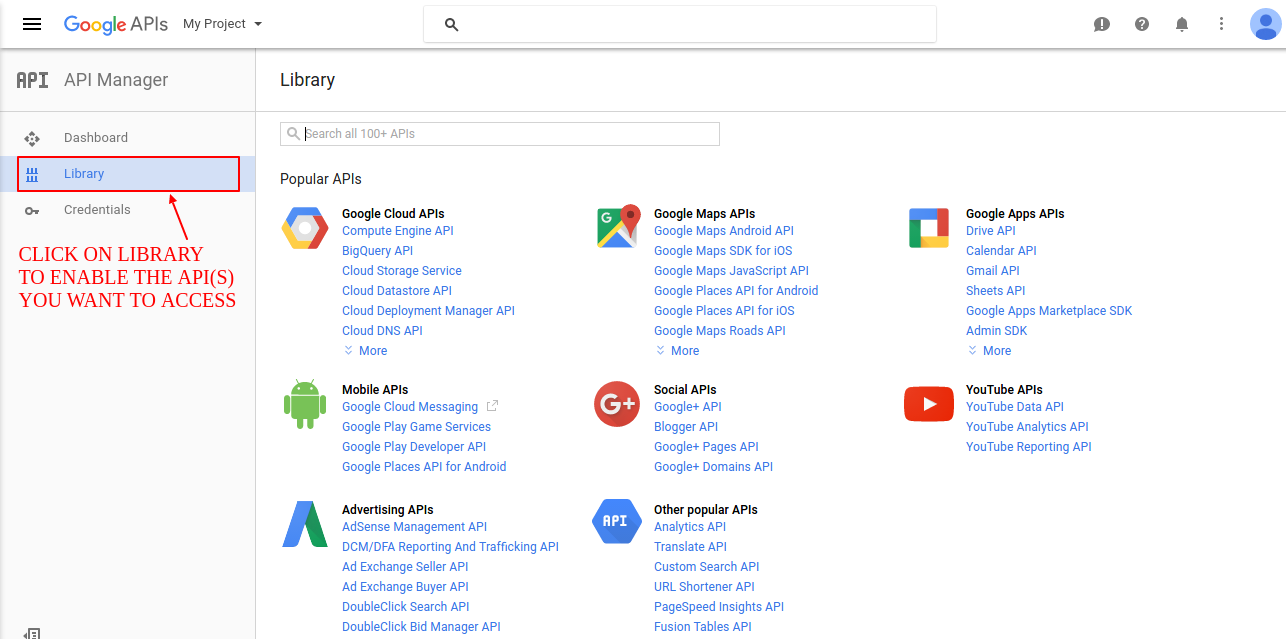
Using API key in visualforce
You can refer to the following code for understanding how to use google api in visualforce:
<apex:page applyHtmlTag="false" applyBodyTag="false" docType="html-5.0" showHeader="false" standardStylesheets="false">
<!--
/**
* Webkul Software.
*
* @category Webkul
* @author Webkul
* @copyright Copyright (c) 2010-2016 Webkul Software Private Limited (https://webkul.com)
* @license https://store.webkul.com/license.html
*/
-->
<html xmlns="http://www.w3.org/2000/svg" xmlns:xlink="http://www.w3.org/1999/xlink" lang="en">
<head>
<title>Simple Map</title>
<meta name="viewport" content="initial-scale=1.0">
<meta charset="utf-8">
<style>
html, body {
height: 100%;
margin: 0;
padding: 0;
}
#delhi {
height: 100%;
}
</style>
</head>
<body>
<div id="delhi"></div>
<script>
var delhi;
function initMap() {
delhi = new google.maps.Map(document.getElementById('delhi'), {
center: {lat: 28.6139, lng: 77.2090},
zoom: 8
});
}
</script>
<script src="https://maps.googleapis.com/maps/api/js?key=Your_API_Key&callback=initMap" async="true" defer="true"></script>
</body>
</html>
</apex:page>
Output:
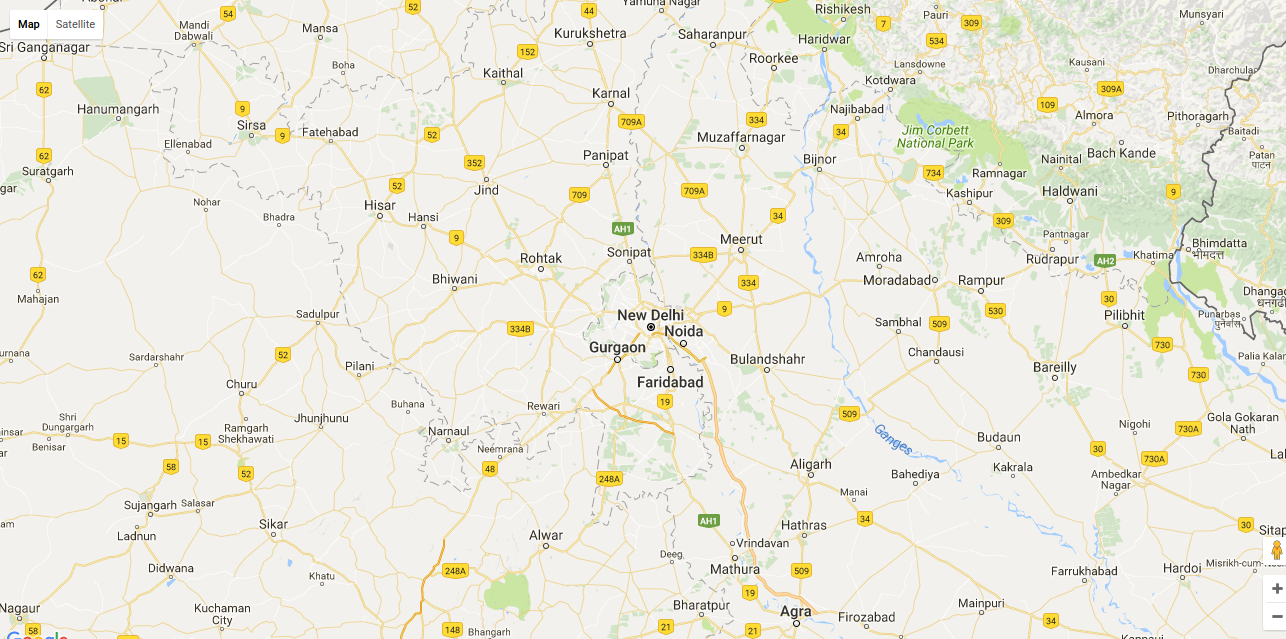
Support
That’s all for how to use api key in visualforce, still have any issue feel free to add a ticket and let us know your views to make the code better https://webkul.uvdesk.com/en/customer/create-ticket/
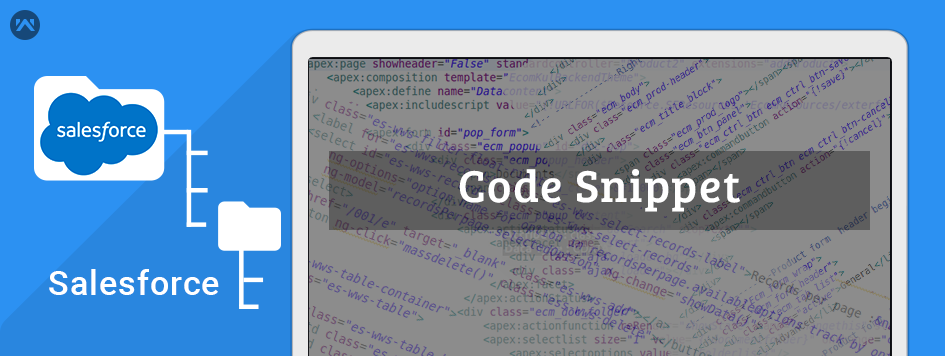




Leave a Comment
Comments (1)