CS-Cart Salesforce Connector
This magnificent extension is an association merging between CS-Cart and Salesforce. CS-Cart Salesforce connector is the next generation extension revamping the features of ecommerce and CRM platform. At very initial stage the basic CS-Cart content is being synchronized with Salesforce to give a new picture to the concept of B2B and B2C. The idea behind the concept is to increase data integrity, maintain proper inventory of stock, real time order generation, provide a brilliant customer care services and much more.
Features
- Well integrated with Cs-cart and Multivendor.
- Real time and manual export options for order product category and user setting provided.
- Option to sync individual, multiple, and all available data.
- Option to send product image as file or document.
- Admin have option to create opportunity for orders of registered users.
- Admin can choose order status on which they want to mark salesforce order status Activated in setting panel.
- Option to select account for guest user order.
- Option to select desired Record Type for Account and Contact.
- Option to create individual Account or sync user in a selected main Acount.
- Option to update contact.
- Field mapping for Account, Contact, Order, and Opportunity.
- Lead will be generated via contact form at frontend
Benefits
- Key to handle and manage data.
- Boost revenue of online marketers .
- Contemporary access to purchase history data in Salesforce .
- Automatic retention marketing .
- Right data, Right time, Right Customer .
- Behavioural product segment .
- Multilingual support .
- Synchronized CS-Cart registrants, products and orders represent as Salesforce contacts, products and opportunities .
How to Connect :
Connect E-commerce to Salesforce today by CS-Cart Salesforce Connector
Step 1:Go to the Add-on, click on Manage Add-on to manage Cs-Cart Salesforce connector

Step 2: Click on setting to configure the integrator globally.

Step 3: Click “enable” to allow real time export of orders and upload the wsdl file.
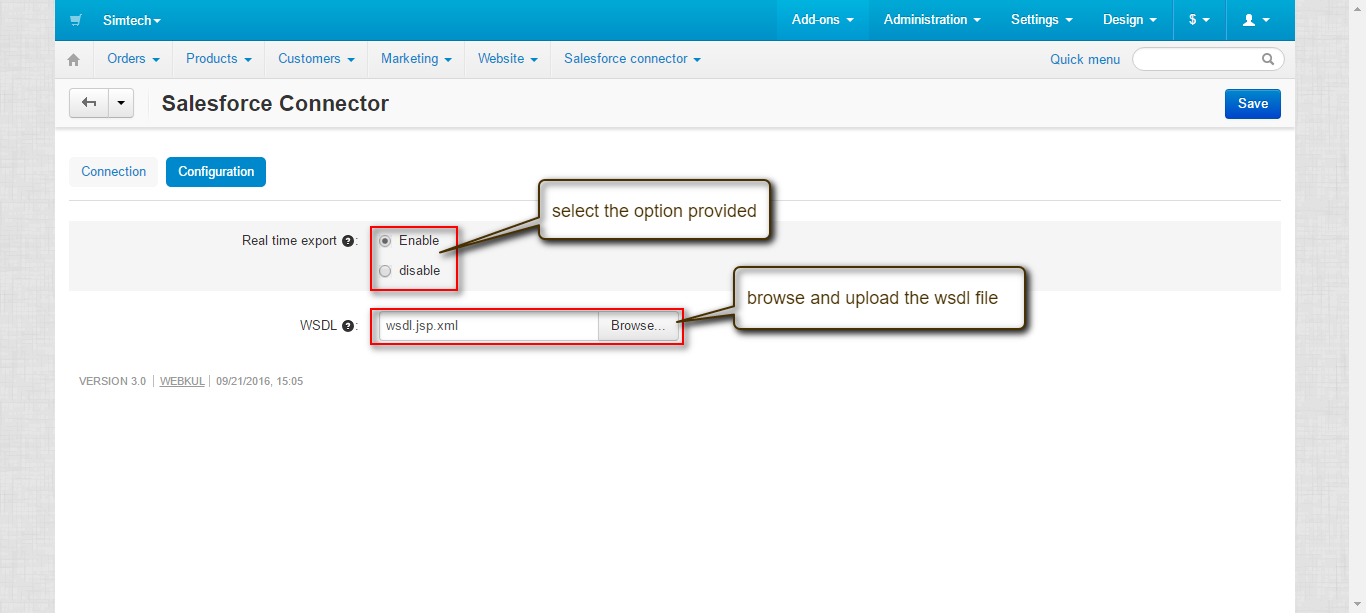
Configuration
View of the tabs that is being synchronized via Salesforce Connector. It includes orders, categories, products and customers of CS-Cart.
Click on “Salesforce Connector” to redirect into its page. Admin can view the category, product, order and customer details that has been synchronized via connector.
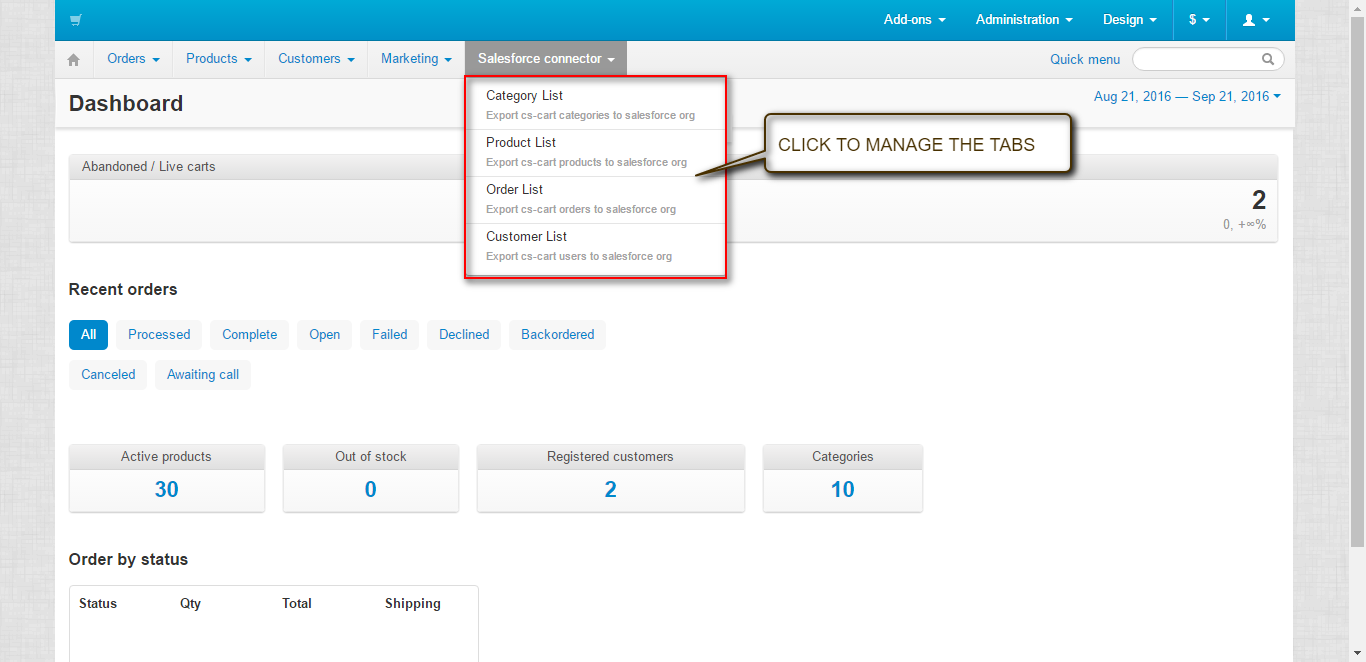
The below snapshot gives the details of all the categories listed under CS-Cart. User can view list of both sync and non-sync data.
- Synced categories : It includes the name of the category, cs-cart category id, salesforce category id and time of syncing.
- Non-synced categories : It includes only cs-cart category id.
- Click to import categories from Salesforce end.
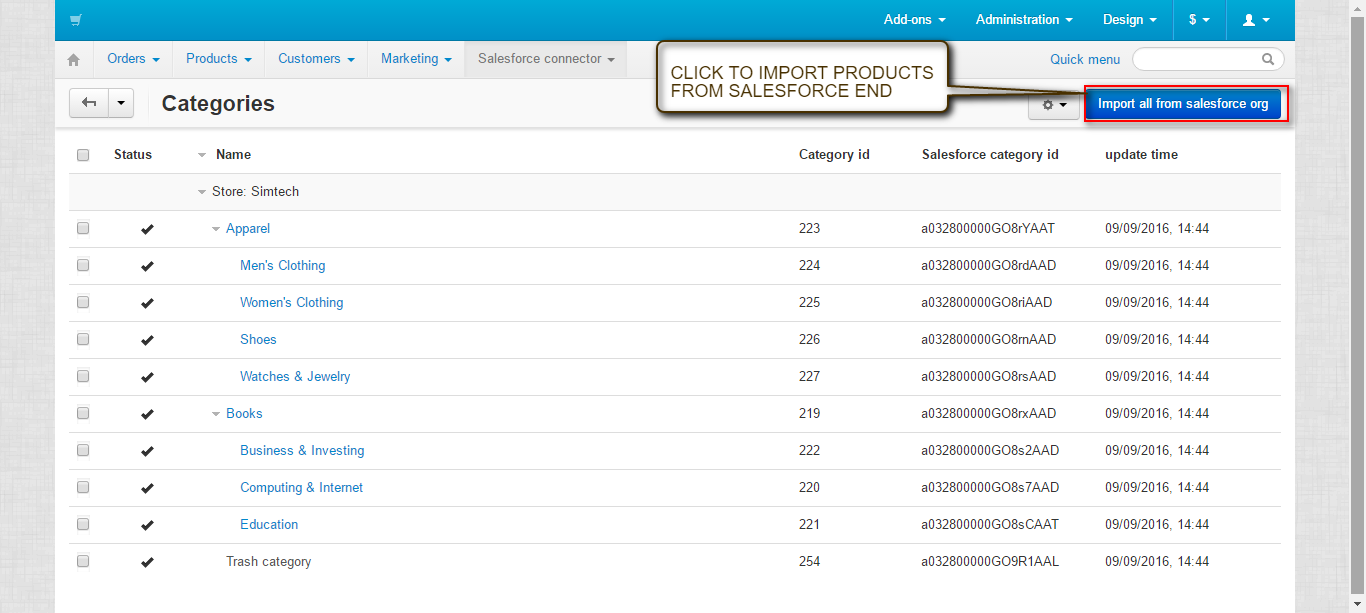
- To delete the desired sync categories click on “delete selected”
- To export the desired categories click on “export selected items”.

The below snapshot gives the details of all the products listed under CS-Cart. User can view list of both sync, non-sync data and option of advance search.
- Synced products : It includes the name of the products, cs-cart product id, Salesforce product id and product image.
- Non-synced products : It includes only cs-cart product id.
- Option to import/export data is available as shown below in the snapshot.
- To delete the desired sync products click on “delete selected”.
- To sync the desired products click on “synchronized selected items”.
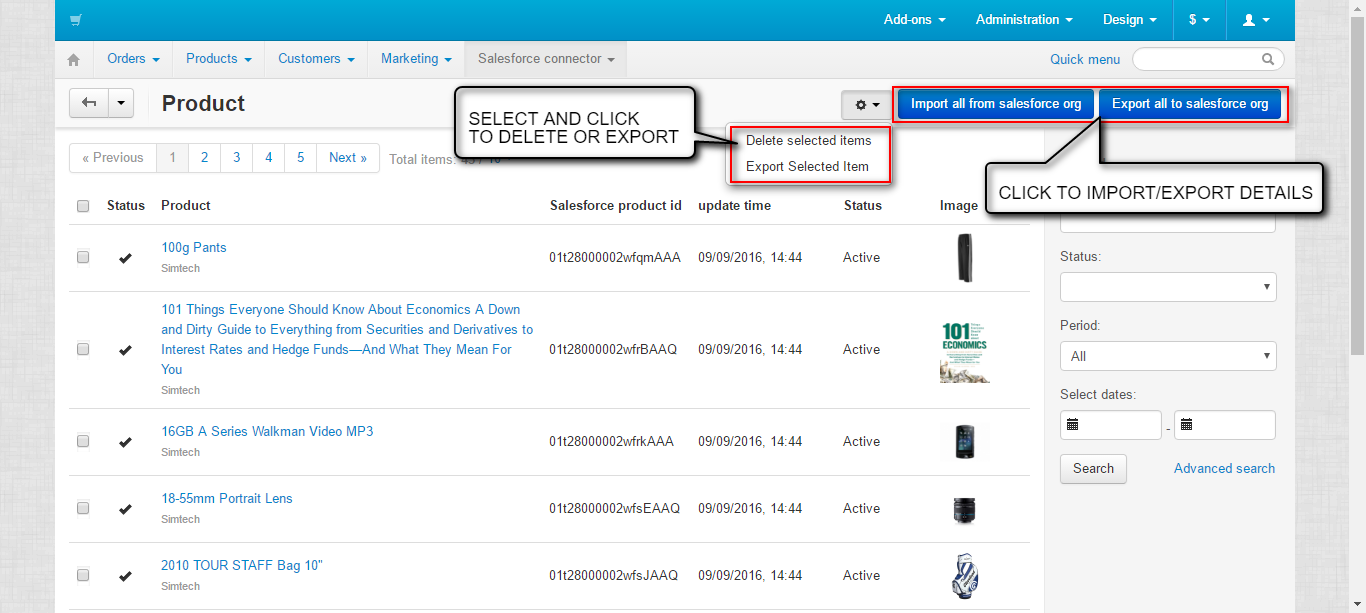
The below snapshot gives the details of all the orders listed under CS-Cart. User can view list of both sync, non-sync data and option of advance search.
- Synced orders : It includes the name of the customer, cs-cart order id, salesforce order id and time of syncing.
- Non-synced orders : It includes only cs-cart order id.
- Functionality to export orders at Salesforce end is available as shown below in snapshot.
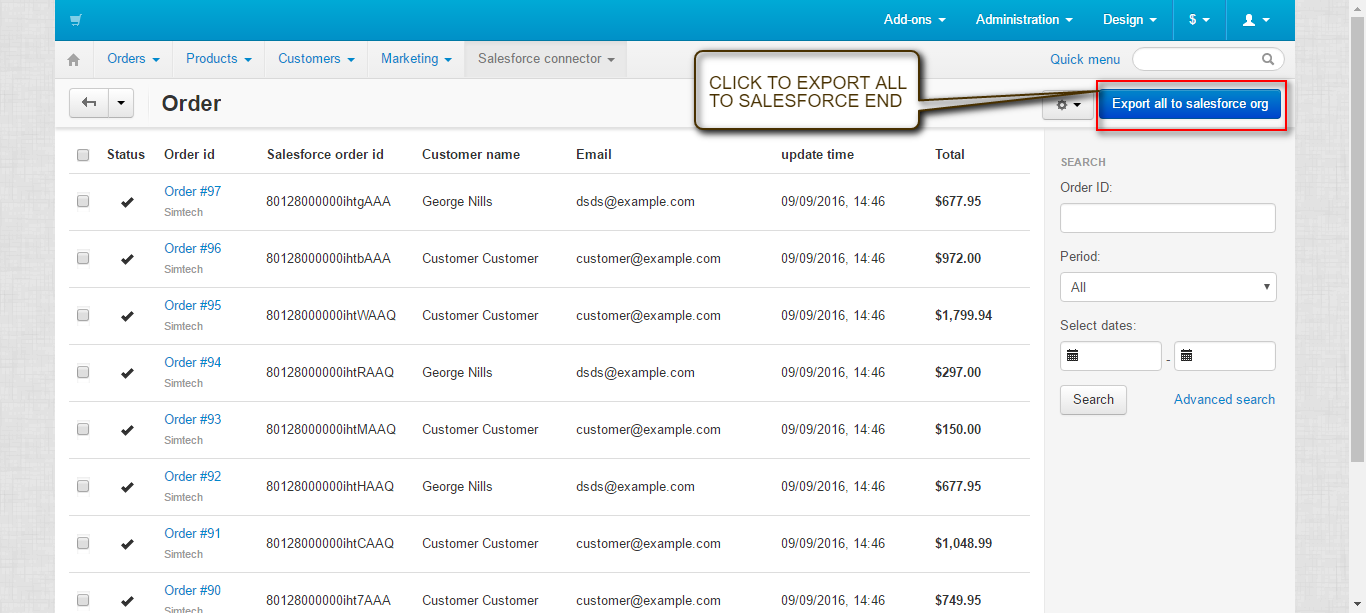
- To delete the desired sync orders click on “delete selected”
- To sync the desired orders click on “synchronized selected items”.
- Click “incomplete orders” to view the orders which are incomplete.
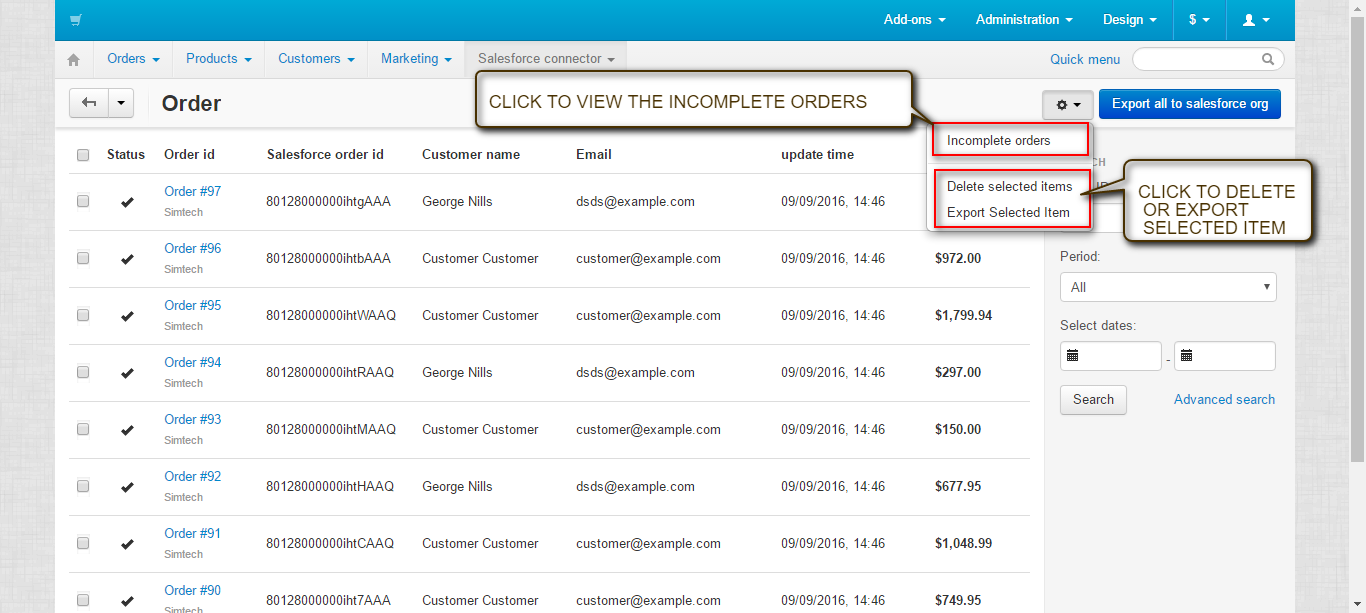
The below snapshot gives the details of all the orders listed under CS-Cart. User can view list of both sync, non-sync data and option of advance search.
- Synced customers : It includes the name of the orders, cs-cart customer id , salesforce customer id and time of syncing.
- Non-synced categories : It includes only cs-cart customer id.
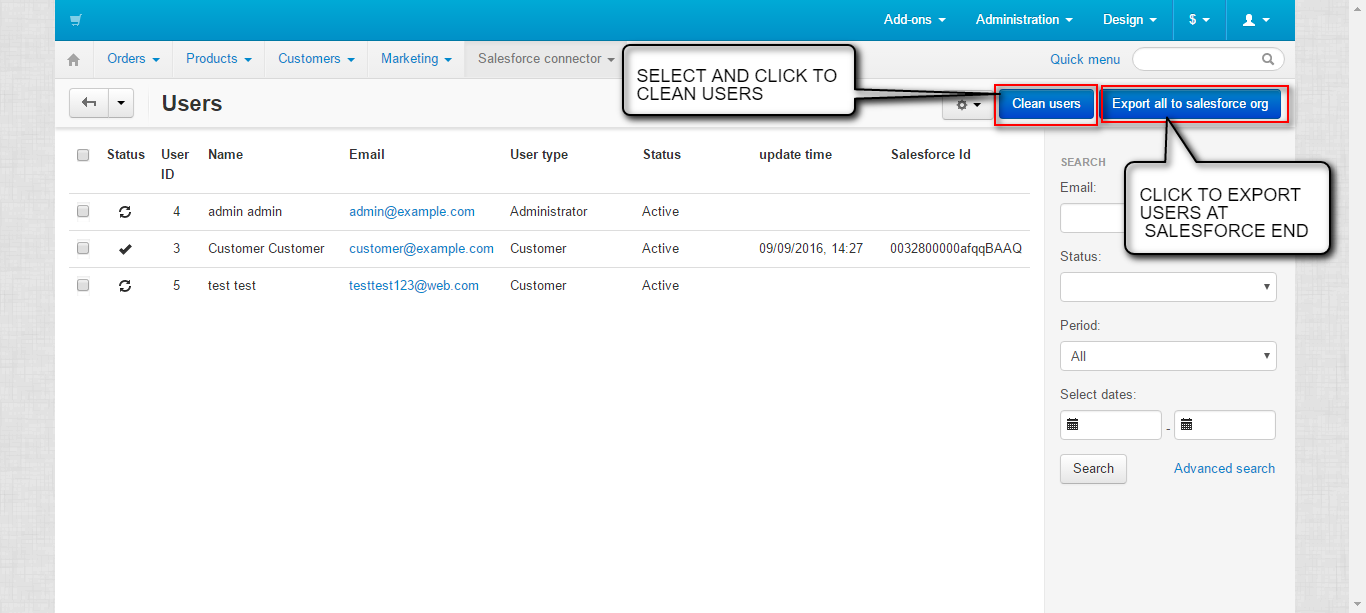
- To delete the desired sync customers click on “delete selected”
- To sync the desired customers click on “synchronized selected items”.
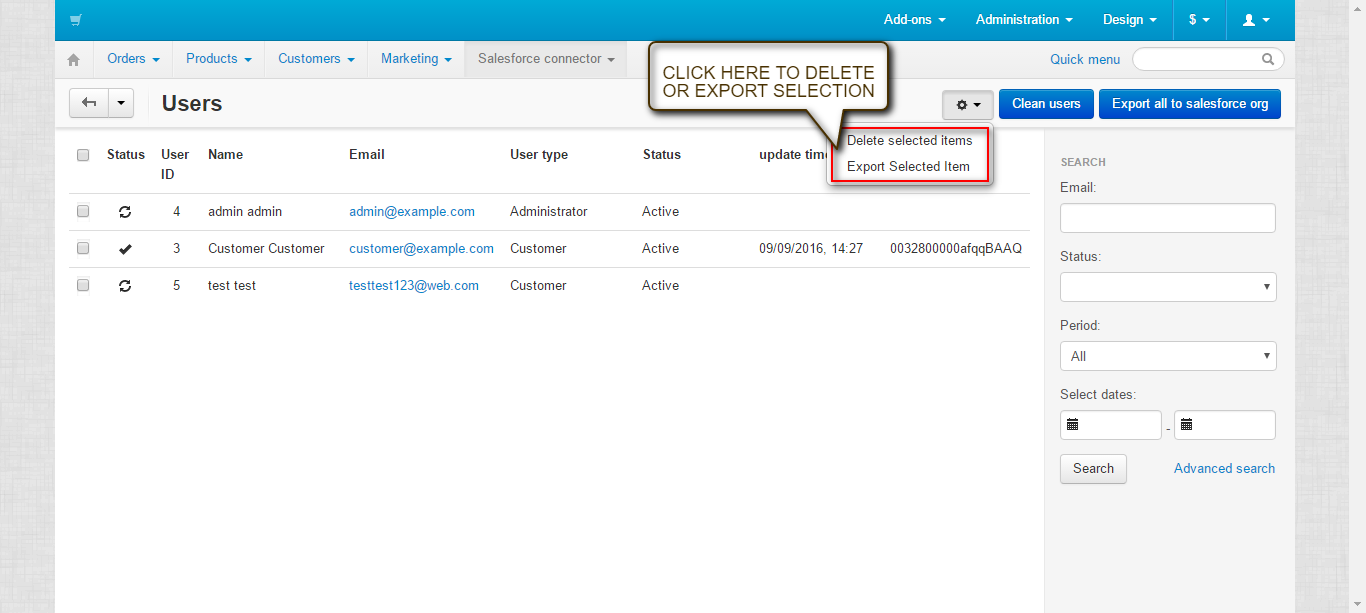
View at Salesforce End
Here admin can view the details of categories, products, orders and customer that have already being synchronized via Salesforce integration. Here Lead is the contact which is being generated via contact form during runtime process at frontend.
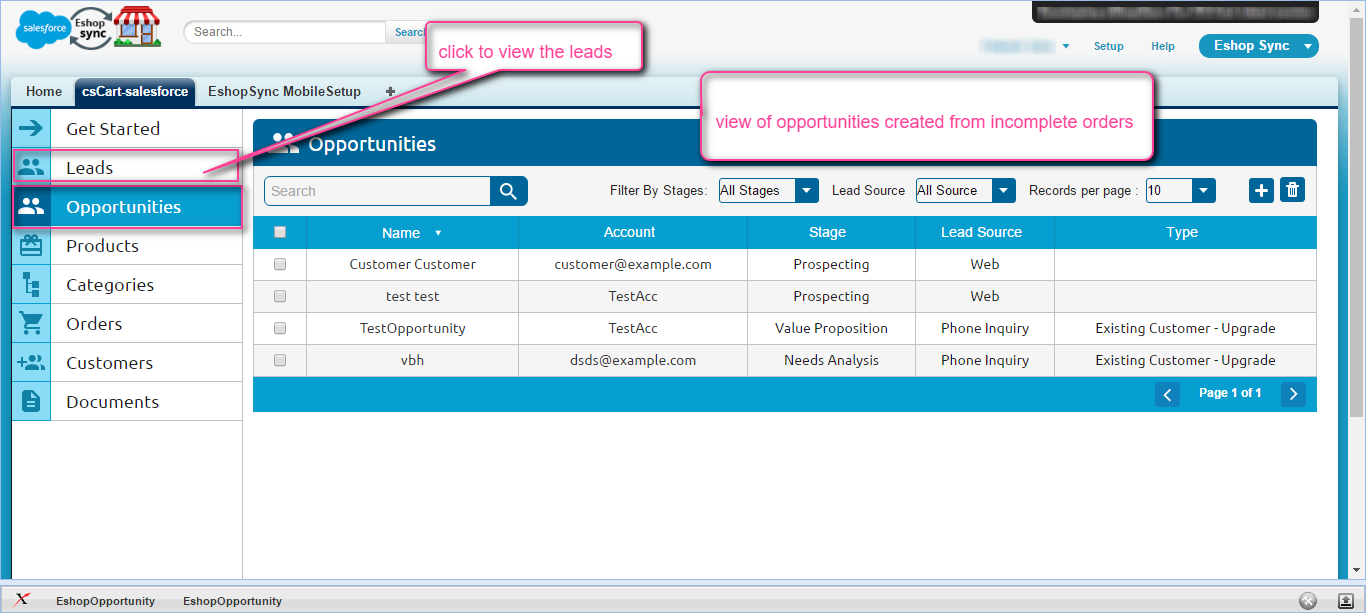
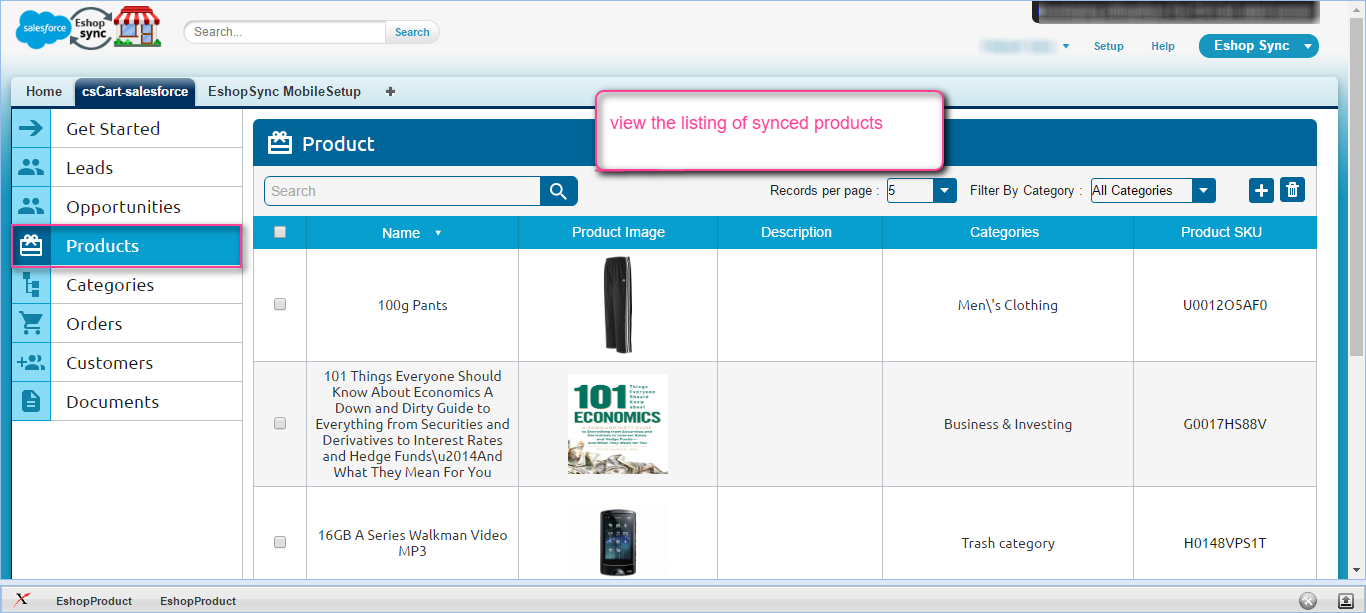
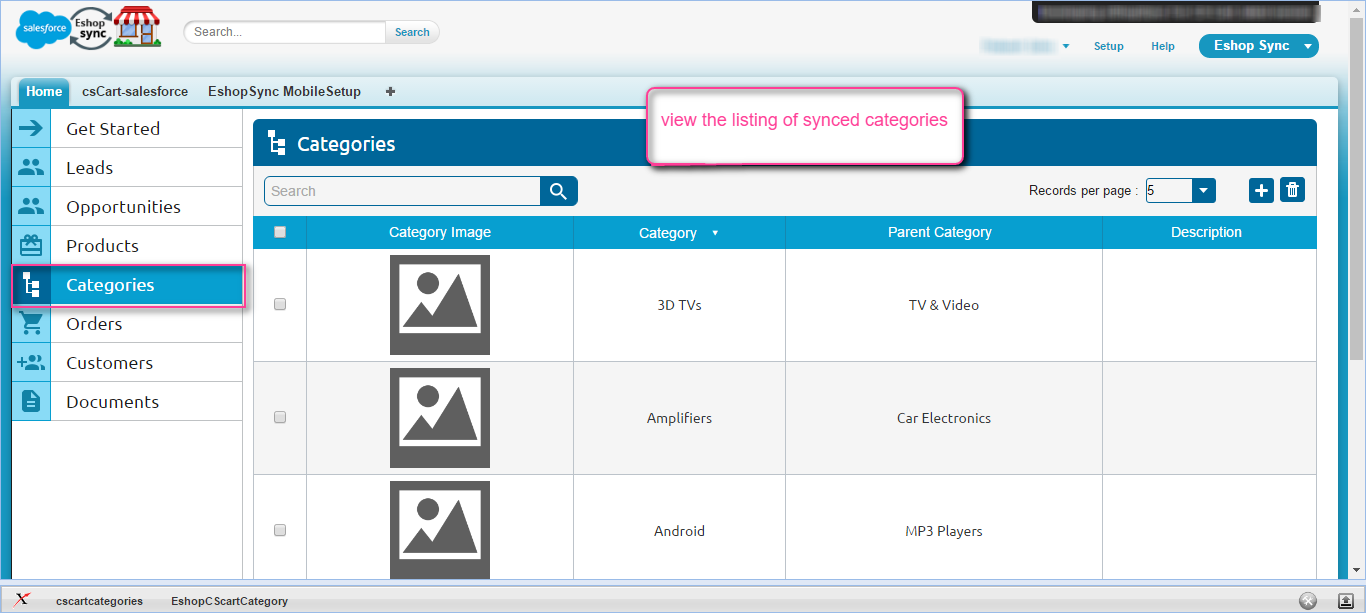
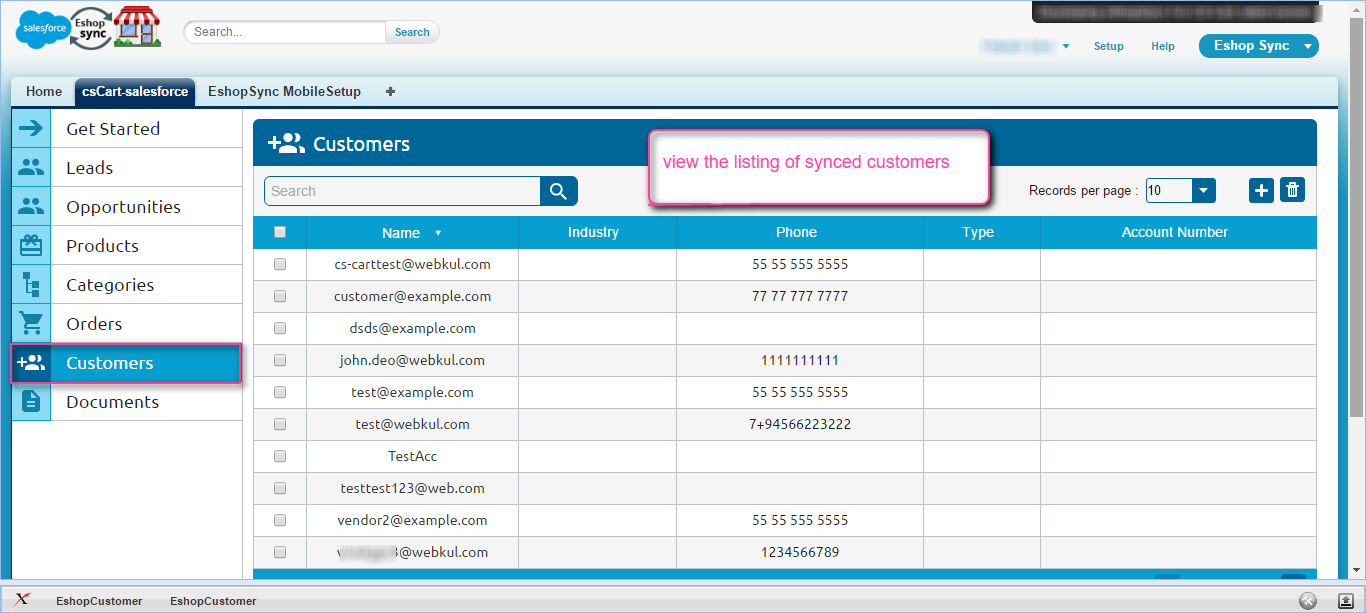
Mobile view of Salesforce Connector

Frequently Asked Questions
Question: What is the best way to test purchased connector file?Answer:
Data integrity is the main area of concern, we would recommend to install and test the connector sync features in Development site first by establishing the connection with Salesforce Sandbox. Upon successful testing, you may proceed to install the connector in Live site and Salesforce Production environment.Question: What are the benefits of purchasing the connector along with Installation fees?
Answer: Purchasing connector along with Installation fees bring you into a comfort zone where you just need to share required details to initiate the installation process. Our concerned team will effectively proceed with the installation process as soon we get complete details.
Your trust and satisfaction is highly important to us so your data will be completely secured.
Question: What will be covered under Installation fees?
Answer: We will install and setup Connector at CS-Cart end and get things ready to go situation for you. Installation of eShopSync For CS-Cart as well, in case it is not installed at Salesforce end.
We will sync a test record on each object to make sure that synchronization is working fine. Further, you may proceed with synchronization on your own.
Question: What are the required details mandatory to share for Installation procedure?
Answer: You must need to share following details to proceed with installation and setup of connector:
- Would be preferable to install in Development site first in connection with Salesforce Sandbox, so create a Dev site and share the details accordingly.
- CS-Cart Admin URL of the concerned site with login credentials.
- Salesforce login credentials
- SFTP/FTP Details such as Host Name, Port, User, and Password.
NOTE: Mandatory to share SFTP/FTP details and all of the concerned site such as Host Name, Port, User, and Password if we experience while installing the connector file.
Question: What are the conditions to pay Installation fees?
Answer: If you are stuck and having trouble while proceeding with configuration then you need to pay Installation fees along with required details to install and setup the connector properly.
To pay the Installation fees: Click Here
Question: When you can avail benefits of free support?
Answer: Free support comes in the picture once connector is installed and configured properly. If there is any issue while connector installation then it will fall under Installation process and will be treated as per Installation procedure.
In case, you have not paid the installation fees and want Webkul support to install and configure the connector then you need to pay the installation fees and must share the required details to initiate Connector installation procedure.
Question: What will be covered under Free 3 months of support availed with connector purchase?
Answer: Post successful connector installation and configuration, if you are experiencing any issue while data synchronization that would fall under free support.
You may find steps to resolve the issue under Frequently Asked Questions section as per error received. Else, you may create a ticket on the link mentioned under Support section with steps to reproduce and provide all required login details.
Question: What are the details mandatory to be shared to debug the issue?
Answer: You must need to share following details to investigate the issue:
- CS-Cart Admin URL of the concerned site with login credentials.
- SFTP/FTP Details such as Host Name, Port, User name, Password.
- Salesforce login credentials. Or, you may grant login access for Salesforce as well: How to Grant Login Access
NOTE: Mandatory to share SFTP/FTP details and all of the concerned site such as Host Name, Port, User, and Password if we require while investigation.
Question: What if you can’t share SFTP/FTP details or Login credentials of CS-Cart and Salesforce due to security concern?
Answer: It is mandatory to share SFTP/FTP details and login credentials of CS-Cart and Salesforce while investigation on any issue. Without having complete details, we can’t proceed any further.
Question: Can you provide support on screen sharing sessions via any medium like Team Viewer/ GoToMeeting/ etc?
Answer: No, we don’t provide any support on screen sharing sessions like Team Viewer/GoToMeeting/etc. Hence, it is mandatory to share complete details to provide seamless support.
Question: What if you can’t share asked details on the support ticket to debug the issue and want a full refund?
Answer: In this case, refund would be processed as per the Refund Policy: Check Refund Policy Here
Questions: What are the other options to get support if you have privacy concern sharing Live Site details?
Answer: You need to provide development environment ( complete replica of the Live site) with following details:
- Steps to reproduce
- Login credentials
- SFTP/FTP details such as Host Name. Port, User, and Password
We will debug the issue and provide proper resolution in the Development site. Upon successful testing, you can implement in Live site.
Support
- For any further query, Click To Create Ticket
- To know feasibility of specific requirement: Request For Customization
- To view all our applications in AppExchange, go to Webkul AppExchange Apps
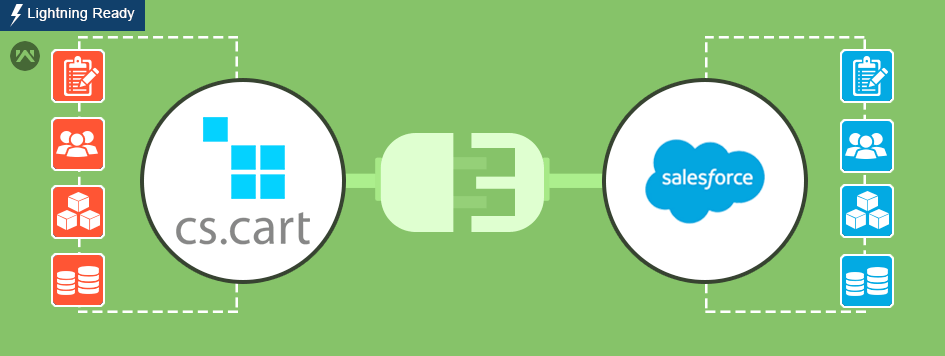
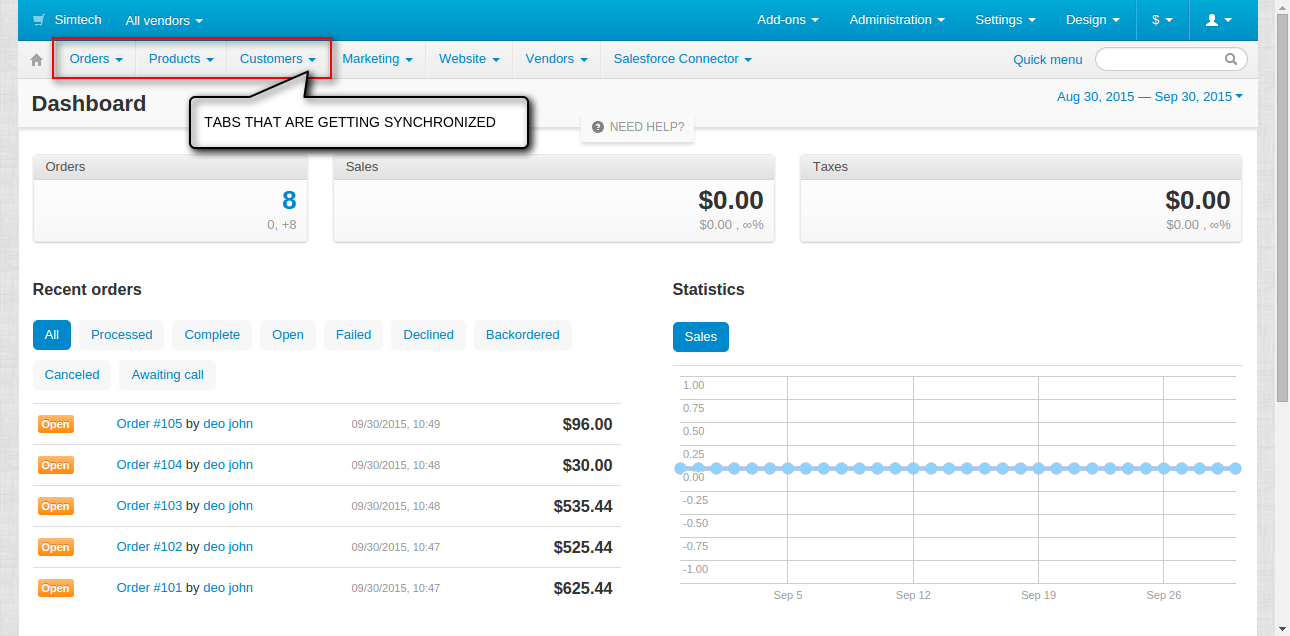
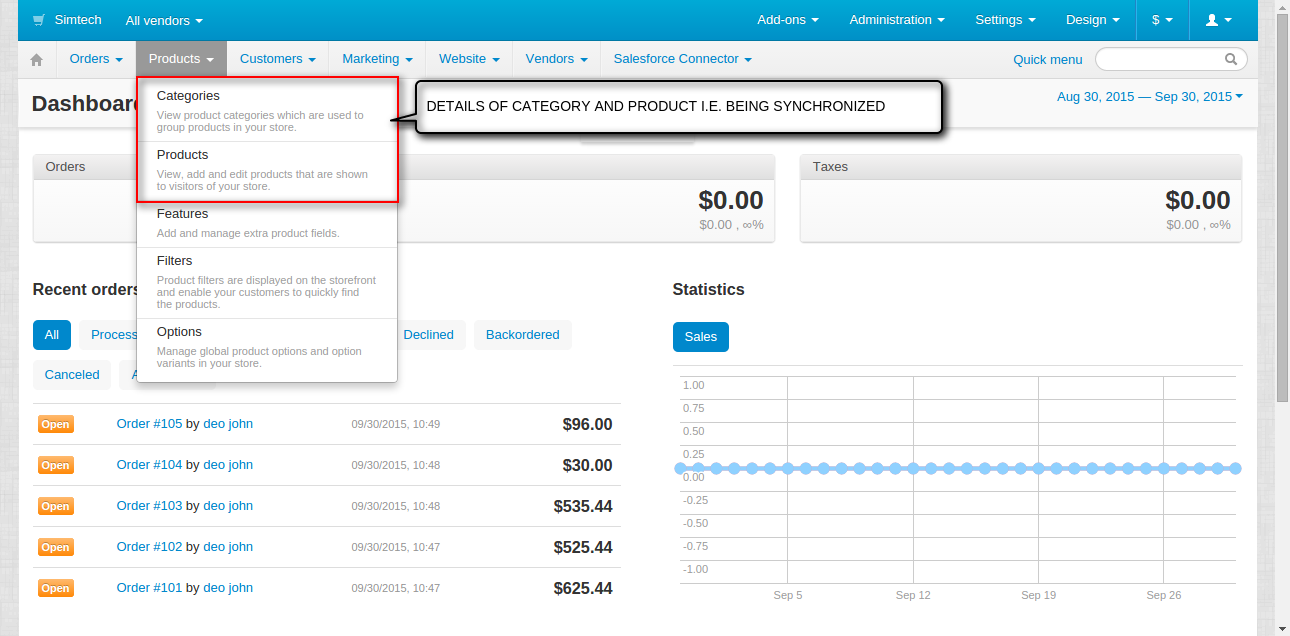




Leave a Comment
Comments (0)