What is Data Extension
A Data Extension in Marketing Cloud Email Studio is a table within the application database that contains your subscriber data. Data extensions can be standalone or related to other data extensions. You can manually import data extensions, or you can automate the import functionality through Automation Studio or the Marketing Cloud API. You can create, update, and delete rows in a data extension with the SOAP API.
Data extensions can be used from Contact Builder and Email Studio, but data extension permissions, sharing, and other functionality lies in Email Studio. Data extension contains either information entered manually or imported through a file.
Note: You can also create a Data Extension from Contact Builder.
Types of Data Extensions
There are 3 types of Data Extension in Marketing Cloud which we will discuss below:-
- Standard – A Standard Data Extension allows user to create different fields which allows you to store data of your subscriber.
- Filtered – Filtered Data Extension is essentially a filtered view on another data extension. It is refreshed to update their data based on any changes in the original data extension.
- Random – Random Data Extension enable the split of subscribers contained in a data extensions across multiple other data extensions. This is particular useful for creating A/B tests.
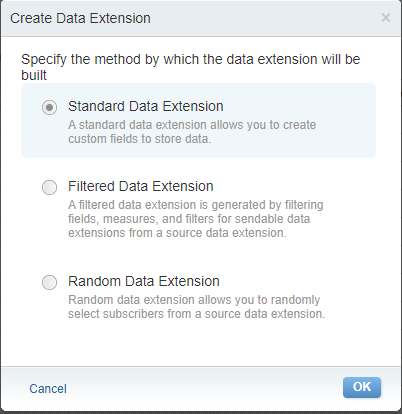
Steps to Create a Data Extension
- Hover over Email Studio on the top left menu in Marketing Cloud and click Email.
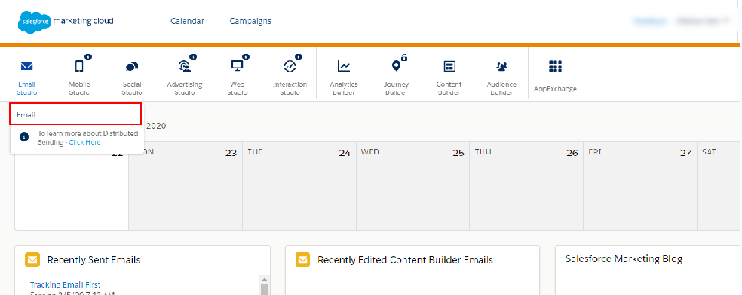
-
Hover over Subscribers and click Data Extensions.
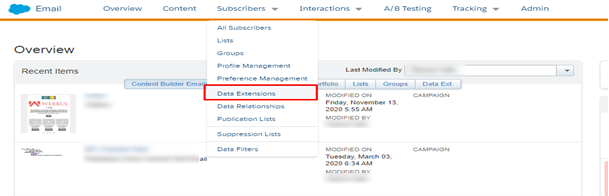
- Navigate to top right section of your screen and click Create button.
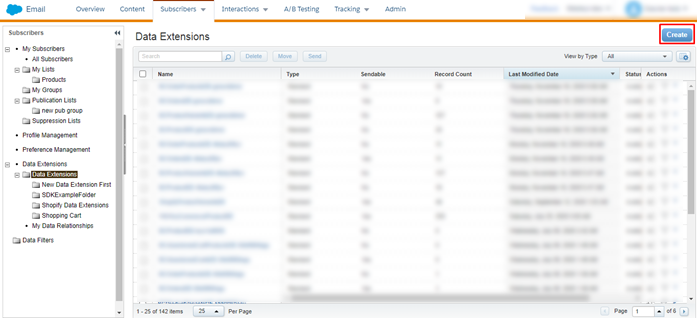
- You’ll get a popup and here you can select Standard Data Extension
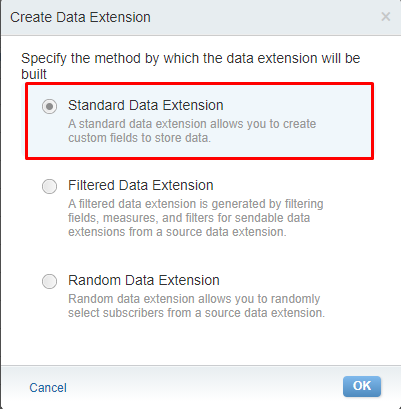
Fill the form accordingly
- Create Method – Choose whether you want create a new data extension, copy from existing data extension and data extension based on a template.
- Name – Give a name to your data extension from the Name field.
- External Key – It is used to uniquely identify the data extension using API call.
- Description – This field is used to give the description about the Data Extension.
- Type – It’s the Data Extension type which you have chosen.
- Location – From this field you can choose where you want to save your Data Extension.
- Sendable/Testable – Selecting these fields means if you want to send you Data Extension as a communication directly or not. Testable field is for whether to send test message with Data Extension or not.
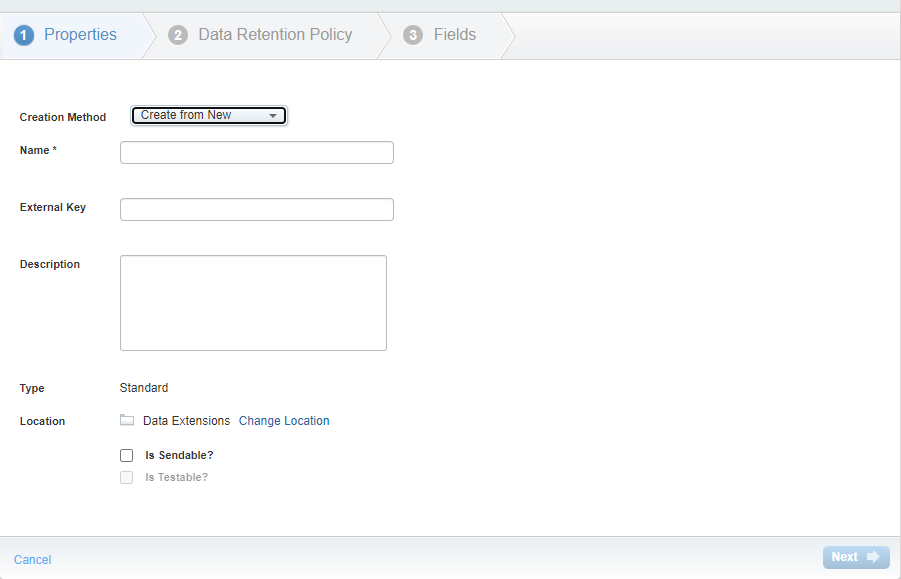
- Retention Setting – This option is used to determine the length of time you want to keep your data in Data Extension.
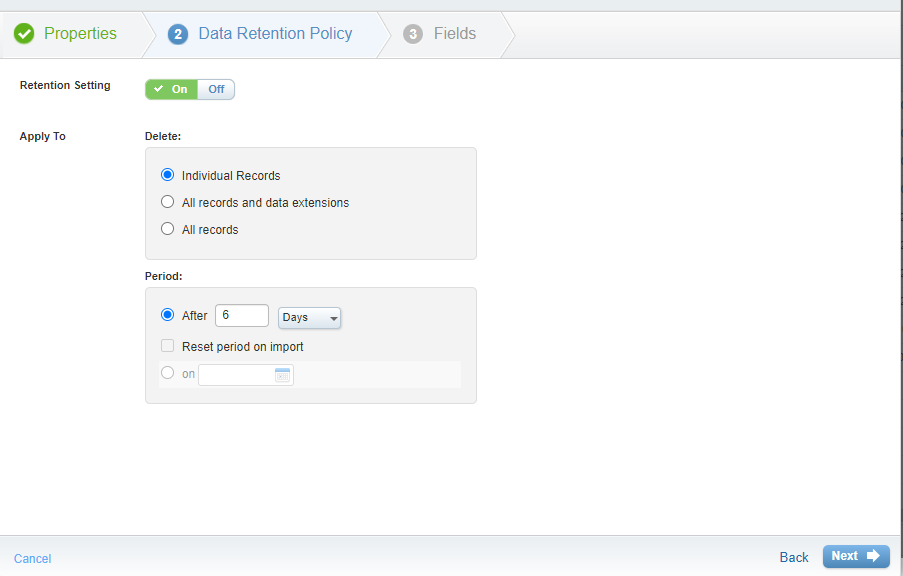
- Fields Tab – Here you can create your data fields with their data types according to your need.
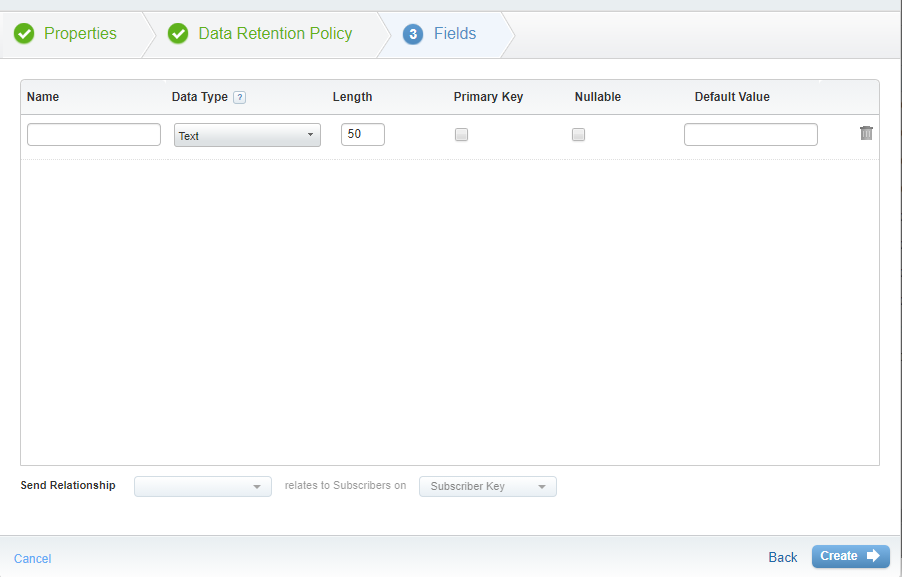
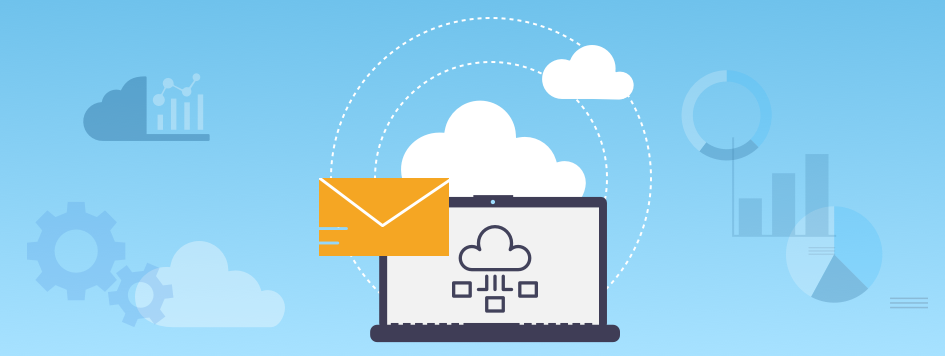




Leave a Comment
Comments (0)