Create First Component with LWC :
To create a component in LWC (Lightning Web Component), we need to complete presquite mention here.
In VS Code editor press Command + Shift P, enter sfdx, and select SFDX: Create Lightning Web Component. For the project name, enter lwcFirstCmp.
Use the camel case to name your Lightning web components (lwcFirstCmp) because it maps to kebab-case in HTML (<c-lwc-First-Cmp).
It will create By default three files:
- Html
- js
- js-meta.xml
For Example :
HTML :
<template> <lightning-card title="HelloWorld" icon-name="custom:custom14"> <div> This is My First LWC Component </div> </lightning-card> </template>
js :
import { LightningElement } from 'lwc';
export default class lwcFirstCmp extends LightningElement {
}
js-meta.xml :
<?xml version="1.0" encoding="UTF-8"?>
<LightningComponentBundle xmlns="http://soap.sforce.com/2006/04/metadata">
<apiVersion>49.0</apiVersion>
<isExposed>true</isExposed>
<targets>
<target>lightning__AppPage</target>
<target>lightning__RecordPage</target>
<target>lightning__HomePage</target>
</targets>
</LightningComponentBundle>
If you are using scratch org then push the code to the scratch org else if you are using Non-scratch org then deploy it.
Add the component at the desire page or app and you are good to go.
Local Development:
To view the first component which you have Created with LWC in the local development server, we have to start the server.
To Start the Local Development Server:
- Start the server
sfdx force:lightning:lwc:start
it will auto-refresh when u save the code in vscode.
it will increase the development speed as u don’t have to push or deploy code in org to see the result.
Support:
If you have any issue feel free to add a ticket and let us know your views to make it better https://webkul.uvdesk.com/en/customer/create-ticket/
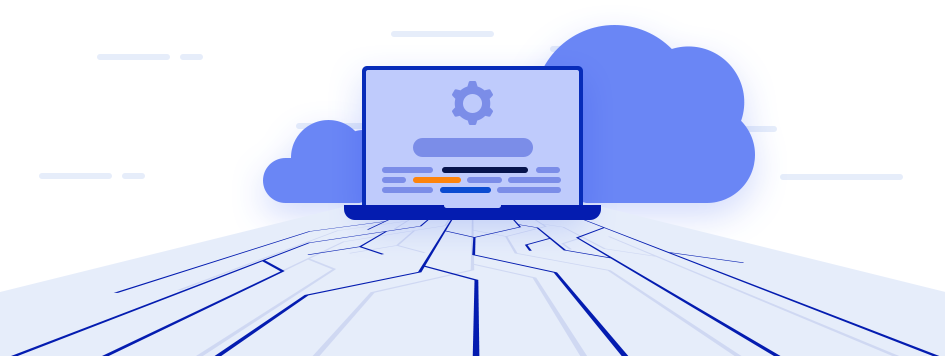




Leave a Comment
Comments (0)