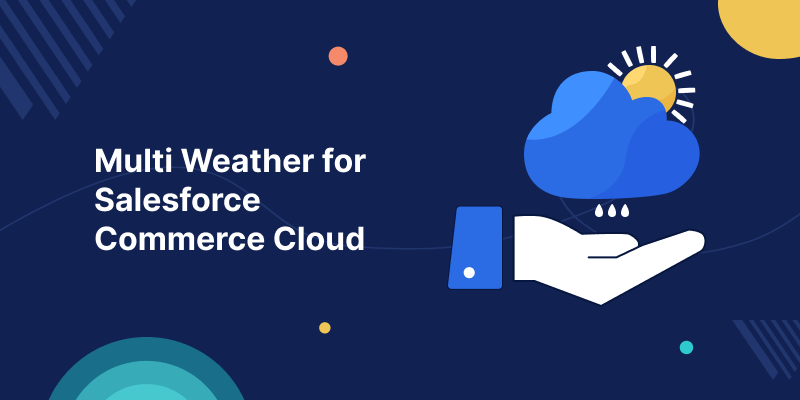Multi Weather for Salesforce Commerce Cloud
When customers browse your store, they see the weather right there. They can decide if they need a jacket or not.
Integrate this innovative Multi Weather for Salesforce Commerce Cloud cartridge to get real-time weather information.
It appears right on your storefront, taking the guesswork out of your shopping experience. It’s a strategic tool that can keep your customers informed and engaged.
The location-specific data allows customers to make confident purchases.
Features of Multi Weather for Salesforce Commerce Cloud
- Display real-time, hourly, and weekly weather forecasts and AQI information on your storefront.
- You can display weather based on the user’s location or a pre-defined location. This ensures your information is always relevant.
- Enjoy a responsive design that adapts beautifully to both phone and desktop screens. Give your customers a flawless experience across devices.
- Provide your customers with the most up-to-date weather information from Weather API.
Pre-requisite
- You will need the weather API’s API key.
- The weather App cartridge needs to be uploaded to your Salesforce Commerce Cloud.
Installation of Multi Weather for Salesforce Commerce Cloud
The installation process will be done by following the required steps below.
- Deployment of the cartridge to Salesforce Commerce Cloud.
- Site import for Meta Data.
- Make the connector visible to the Business Manager.
- Add the ‘weatherCartridge’ cartridge to the cartridge path.
1. Deployment of the Cartridge to Salesforce Commerce Cloud.
Go to the root directory of the project.
Run the terminal command “./install.sh” to upload the cartridge.
Enter all the necessary details.
The cartridge will be deployed to the SFCC instance if the provided information is correct.
2. Site Import Process for Meta Data
Before importing the ‘weatherCartridge_Meta.zip’ file, you must unzip it and rename the ‘Your_Site_Library_Folder’ folder to the name of your site’s library folder.
Now, open this folder and inside the ‘library.xml’ file change the ‘library-id’ with Your libraryID.
After the changes are done zip the folder again.
To import the site go to Administration > Site Development > Site Import & Export.
Select the cartridge zip file and click on the upload button.
After successfully uploading the cartridge, scroll down below and select the uploaded cartridge file. Click the import button.
3. Make the connector visible to the Business Manager
Go to Administration > Organization > Roles & Permissions.
Click on administrator
Now you will come to the General tab page and shift to the ‘Business Manager Module Tab’.
Select your site from the list and click Apply to save changes.
Check all to give read and write permission under Webkul Multiweather. Scroll down to the bottom and update to make changes.
Click on the merchant tools. You can see the connector is visible.
4. Add the ‘weatherCartridge’ cartridge to the cartridge path.
To add ‘weatherCartridge’. Go to Administration > Sites > Manage Sites.
Select and Open your site.
Shift to the settings tab and paste the ‘weatherCartridge’ in the cartridge section. Click on the apply button to save changes.
Configure Multiweather for Salesforce Commerce Cloud
After the Successful installation of Multiweather for Salesforce Commerce Cloud. Click on the Merchant Tools dropdown section. Now, Open Multiweather to configure it.
Open Weather Configuration
You can configure weather settings from here. Enter the Weather API Key, Use the user Geolocation, and Set the default city and colour.
Click and open Current Weather to see weather info based on your configuration.
The admin view of the current weather. You can see info based on hourly and weekly. Scroll down to see AQI information.
Integrating the Weather Widget into Your SFRA Storefront
To add the weather widget to your SFRA storefront, simply place the wk_weather_asset content assets into the designated content slots on your website.
If you’re using a custom content asset, you can embed the code from the embed.html file directly into your custom asset.
The image below shows a perfect example of the integration of the Multi Weather for Salesforce Commerce Cloud.
Need assistance with the integration process? Feel free to reach out to our support team for guidance.
Salesforce Appexchange Consulting Profile
Ready to transform your business with the power of Salesforce?
Webkul is your trusted partner with over a decade of experience and a proven track record of delivering innovative solutions.
Explore our portfolio of 10+ AppExchange apps and discover how our certified developers and dedicated consultants can help you achieve your goals.
Visit our Webkul Consulting Profile to learn more about our Salesforce journey and partner navigator achievements. Let’s build something extraordinary together!
Support
- For customized, affordable, quick solutions get the Salesforce PDO Services now.
- For any further queries, Click To Create a Ticket.