PrestaShop Salesforce Connector
PrestaShop Salesforce Connector:- This module is best known for integrating an e-Commerce platform to Salesforce CRM platform. after that PrestaShop Salesforce Connector provides Real-time synchronization of the PrestaShop store to the Salesforce platform. With the help of this module, the admin can easily sync Contact Us as Leads, Customers, Categories, Products and Orders into Salesforce org which will help to increase their sales and customer services.Accordingly Admin can also synchronize Orders and Products from Salesforce to PrestaShop store.
Note: Application required to install in Salesforce Org from Appexchange: eShopSync For PrestaShop
if you facing any issue Please click on the Demo link : Click Here
Features
- Acts as a bridge between PrestaShop and Salesforce.
- It gives the concept of “Service-first” approach.
- Lightning features supported
- Integrate PrestaShop Contact us to Salesforce as Leads and Customers to Salesforce as Accounts and Contacts.
- Synchronize PrestaShop Categories and Products to Salesforce as Custom Categories and Products respectively.
- Sync PrestaShop Orders to Salesforce Orders.
- Option to enable or disable Real-Time synchronization of Leads, Customers, Categories, and Orders.
- Provides custom logger for all Success and error messages cases
- Provides an filter option for Mapping status to view Synced, Unsynced items or items with error
- Provides Option to sync order invoice as PDF
- Provides you an option to map Order details and Leads Status.
- Provides you an option of Default Mapping fields list.
- We are providing Field mapping of Product, Order, Contact, and Account object
- Compatible for Business account as well as Person account in salesforce
- Provides compatibility with Multi-currency Enabled Org.
- Synchronization of Salesforce Products and Orders to PrestaShop orders.
- Admin has to set default shipping and payment methods.
- Admin can select a default folder for documents and the default price book for the product price.
- Fully based on REST API using OAuth2.0 of Salesforce to provide easy, fast and secure set-up for the user.
Minimum Requirements
- PHP version 5.4.x and above
Pre-Configuration settings
Once you install “eShopSync For PrestaShop” from AppExchange. Go through the links mentioned below to update the required settings.
Update FieldAccessibility: PrestaShop Salesforce Connector Field Accessibility
Field Mapping section Link : How to Map PrestaShop Fields to Salesforce Fields
How to Connect:
Connector configuration
1. Hover over Modules and Services | Click Modules and Services | Add a new module as displayed in the screenshot.
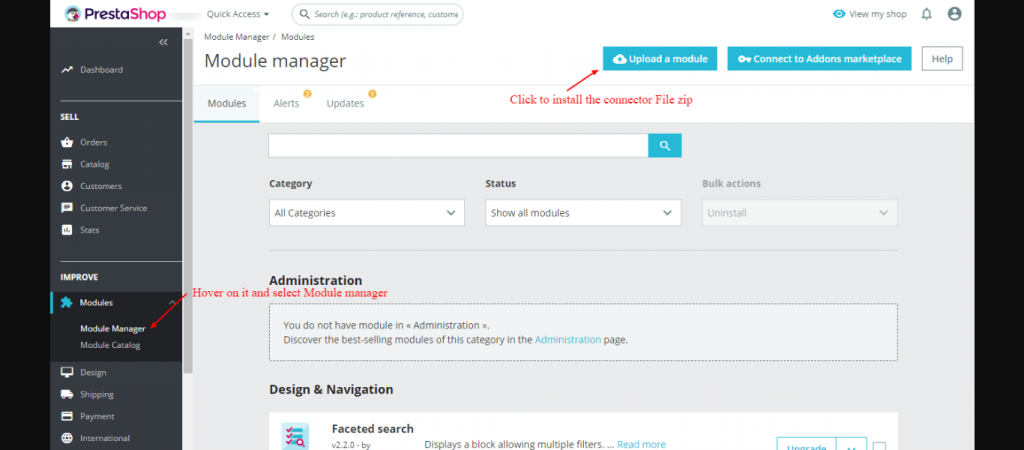
2. Choose the PrestaShop Connector Zip file and upload it.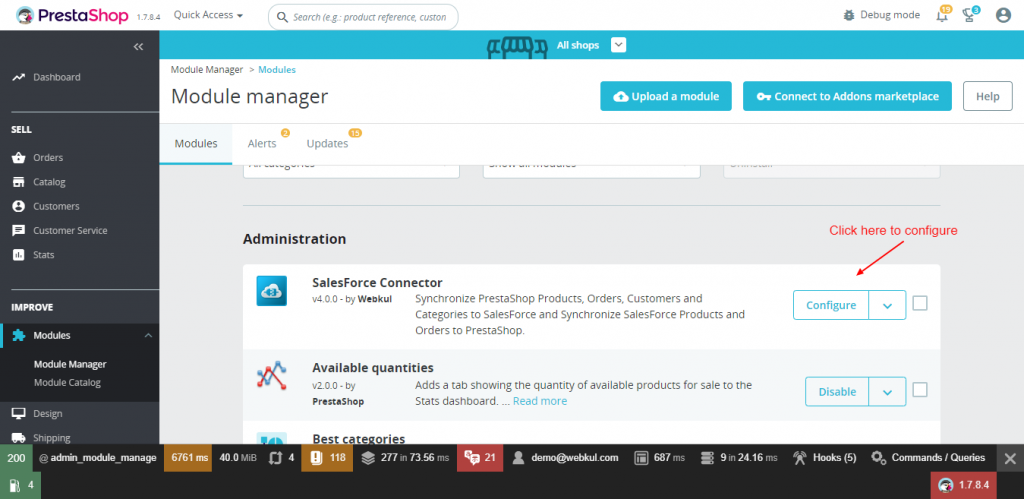
3. Click ” Configure” as shown below.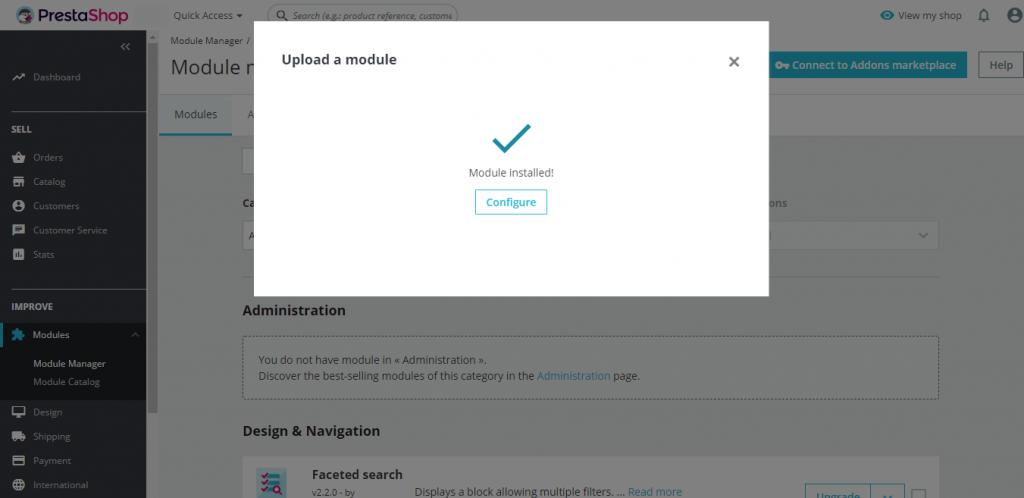
4. Once it was installed, you just need to log in to the Salesforce Org. Hover over Connect salesforce Production
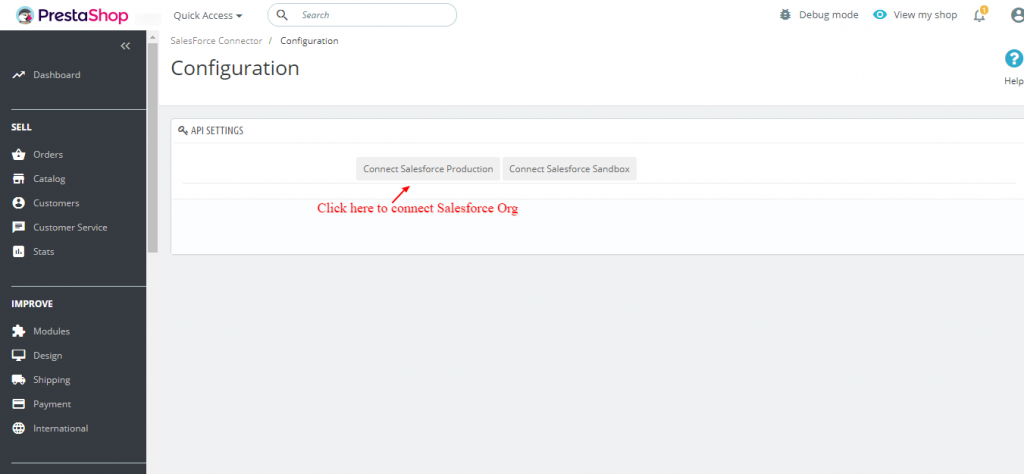
5. Allow access to your Salesforce Org.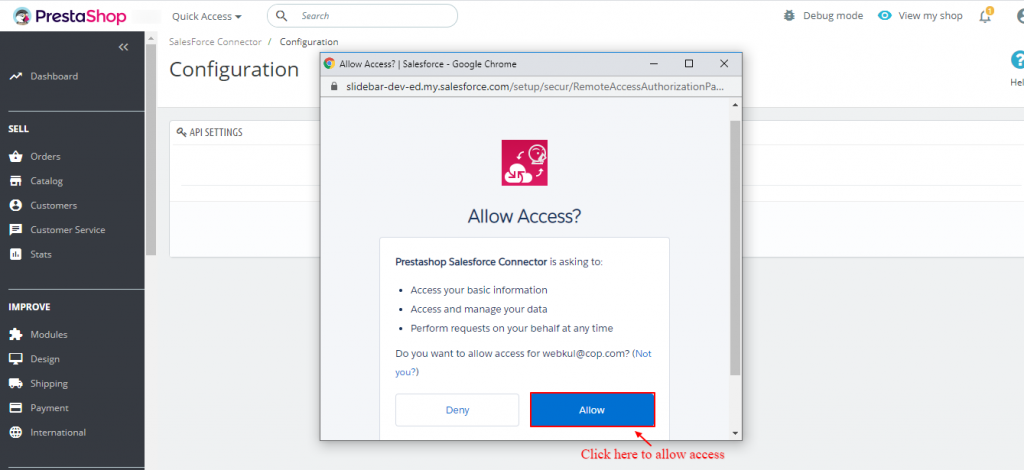
Click Configuration to setup and configure the connector.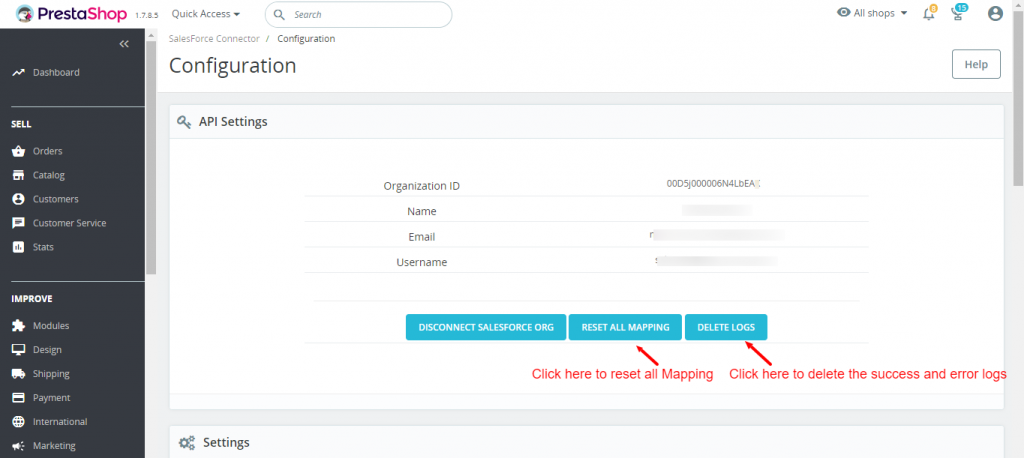
6. Under Settings section, choose the preferred option for Document folder to store images of Products and categories and the Price book available at Salesforce end apart from Standard one. Then, enable/disable real-time sync option for Leads/ Customers/ Categories/ Orders and click Save.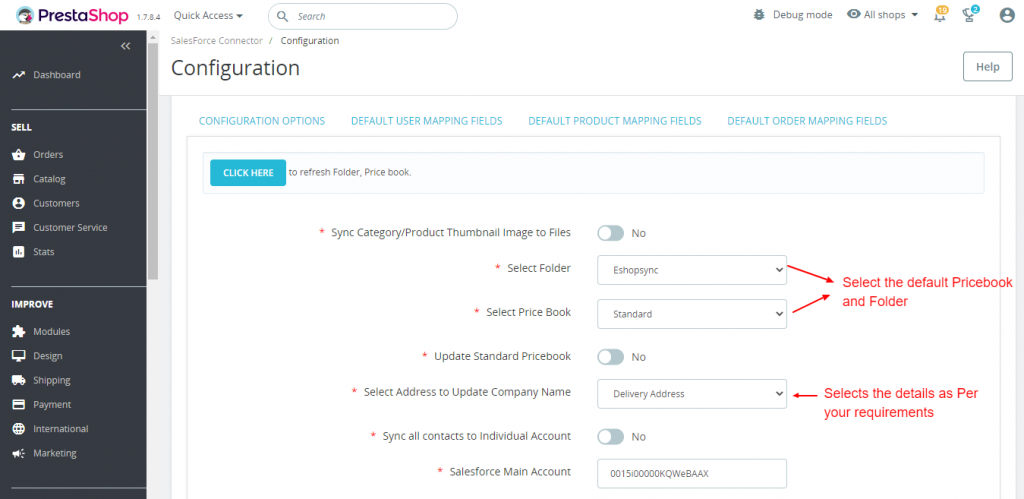
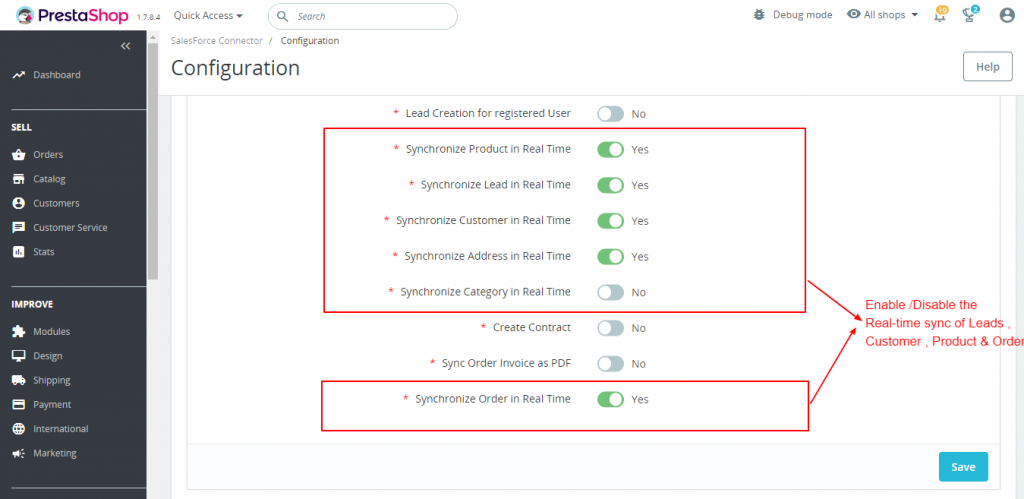
Sync order Invoice as Pdf at salesforce end
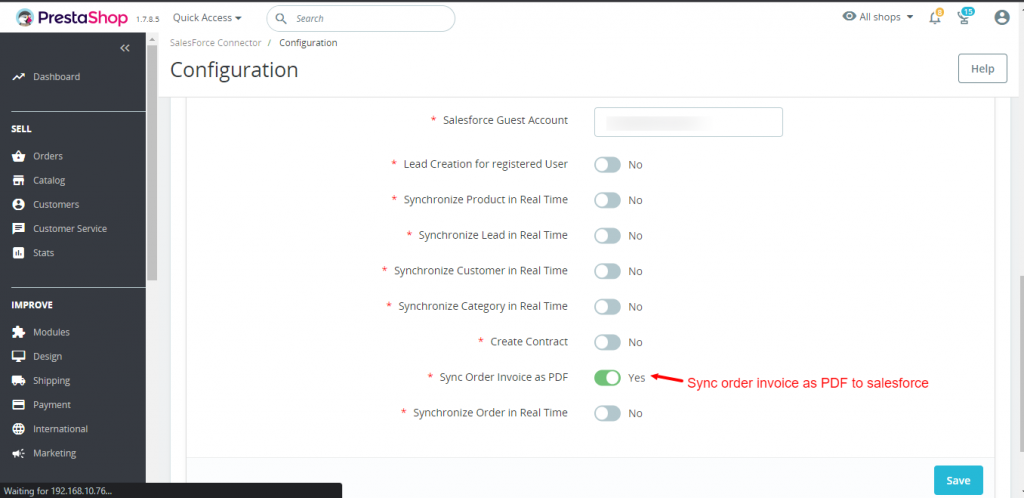
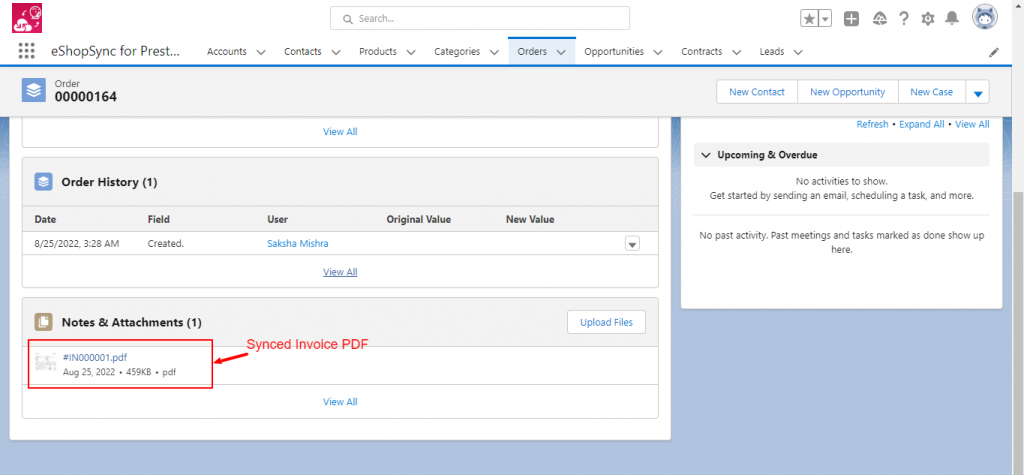
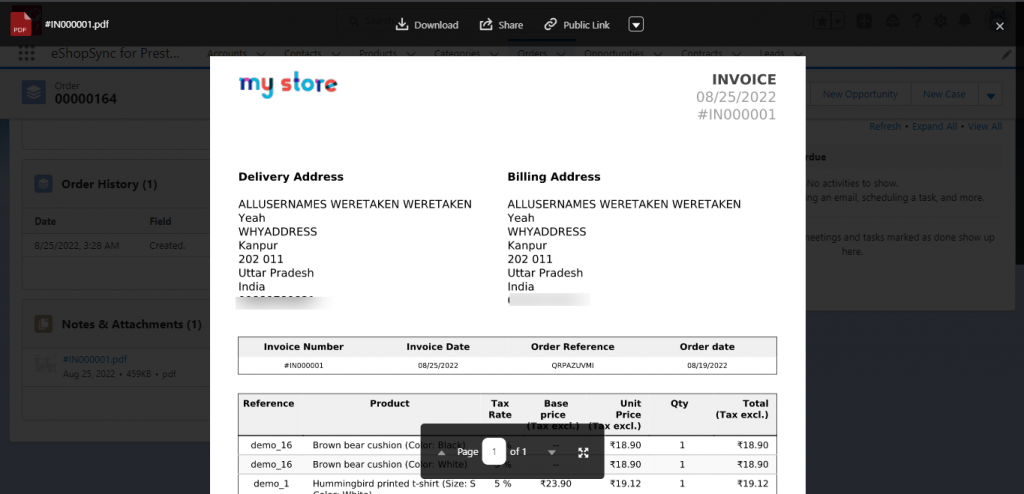 In the Configuration section Choose the option for field mapping of Leads,Product,Order, Contact, and Account object.
In the Configuration section Choose the option for field mapping of Leads,Product,Order, Contact, and Account object.

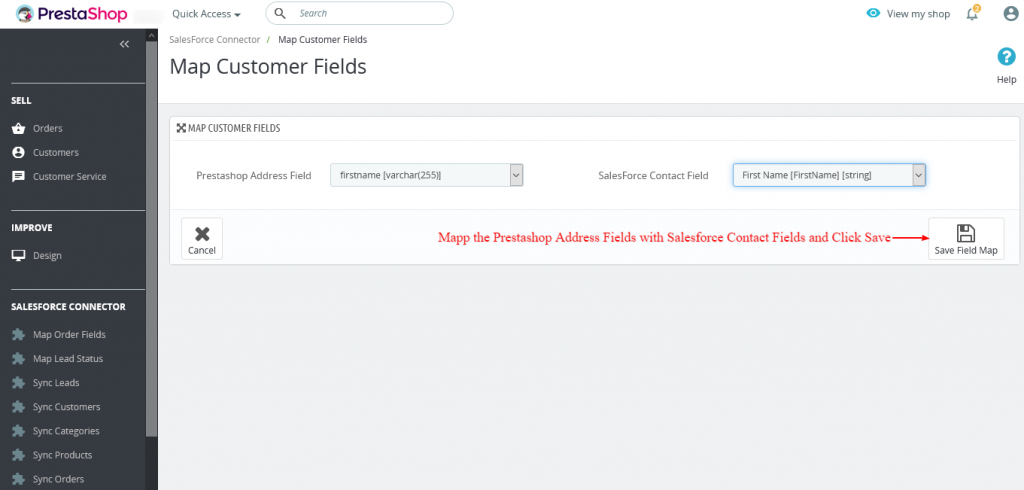

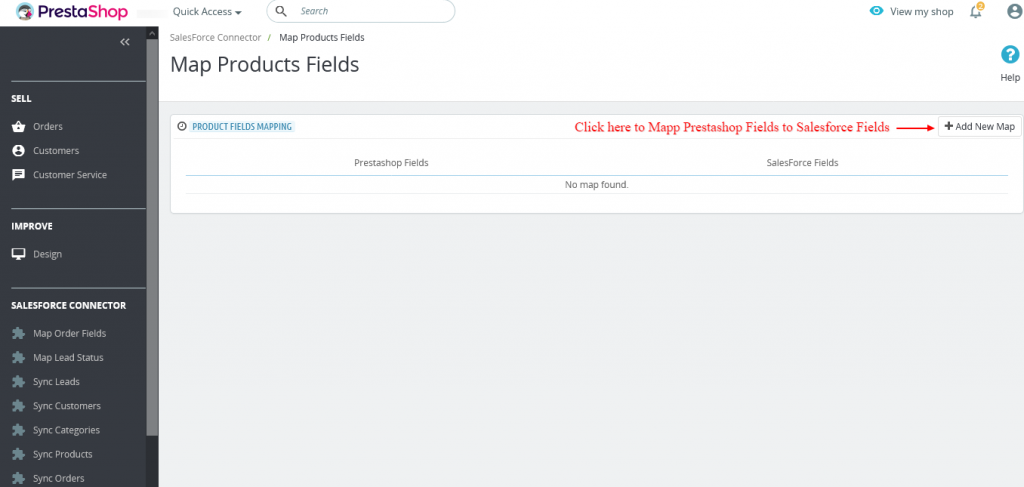
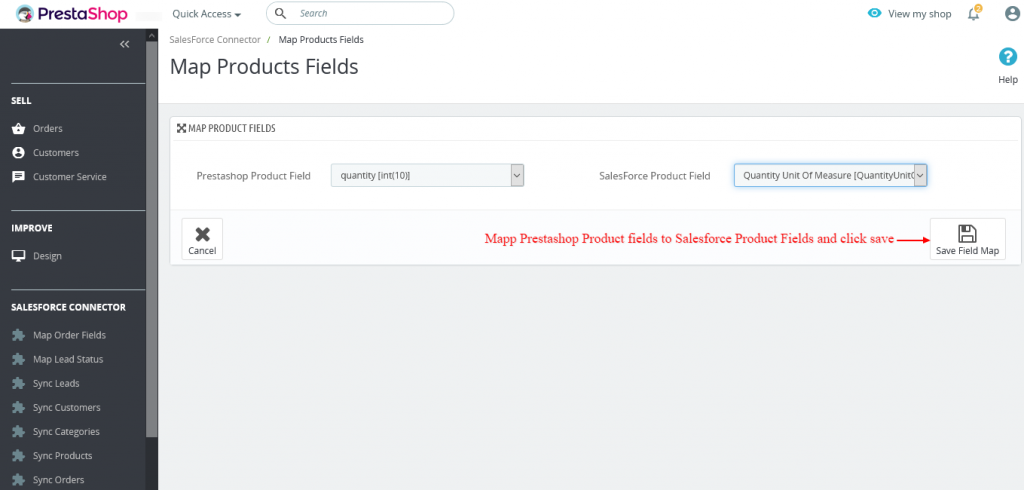

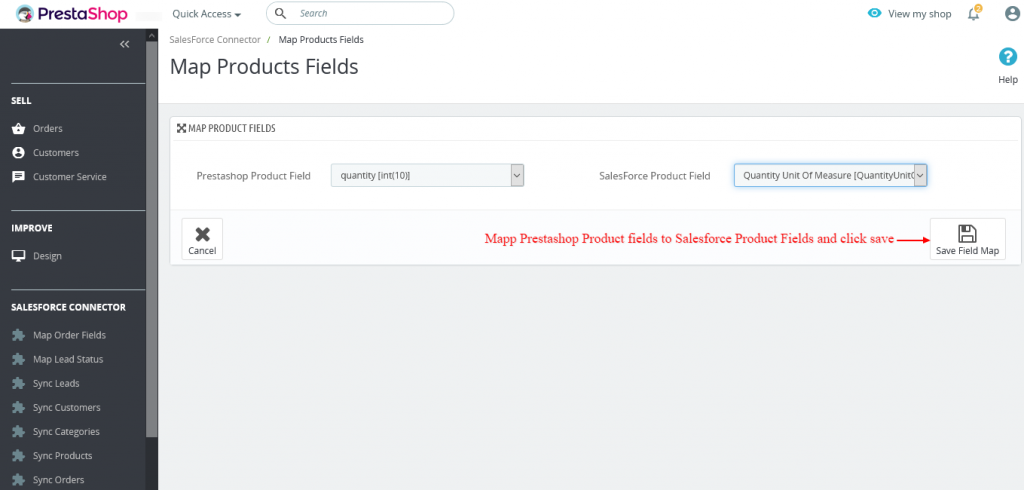
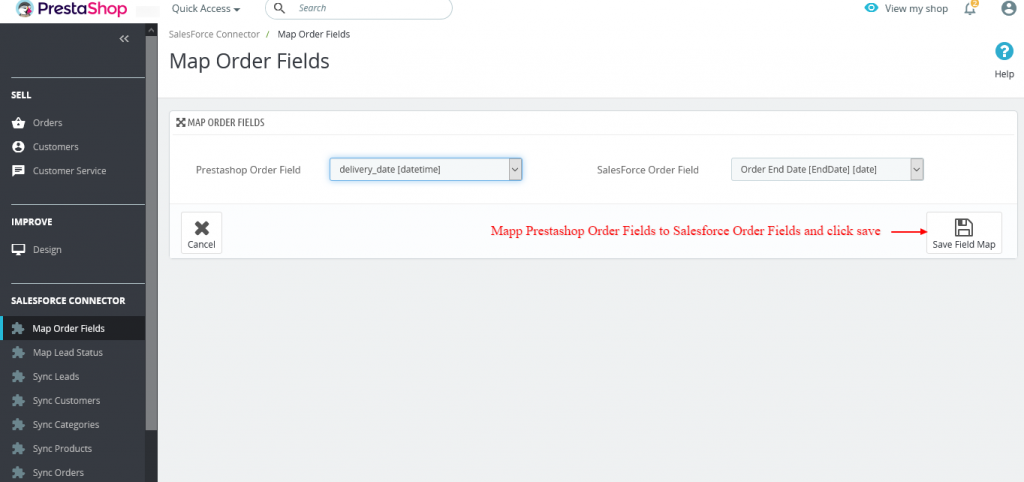 This completes the configuration of the PrestaShop Salesforce Connector. Now, let us proceed to Synchronize data from PrestaShop to Salesforce and vice-versa.
This completes the configuration of the PrestaShop Salesforce Connector. Now, let us proceed to Synchronize data from PrestaShop to Salesforce and vice-versa.
Synchronization process
1. Sync Customers: Sync Customers | Sync Customers to Salesforce | Select list of PrestaShop Customers | Click Start Adding Customers to Salesforce.
Product Synchronization
2. Sync Products: Sync Products | Click Sync Products to Salesforce | Choose the PrestaShop Product list and Select All products | Click Start adding Products to Salesforce
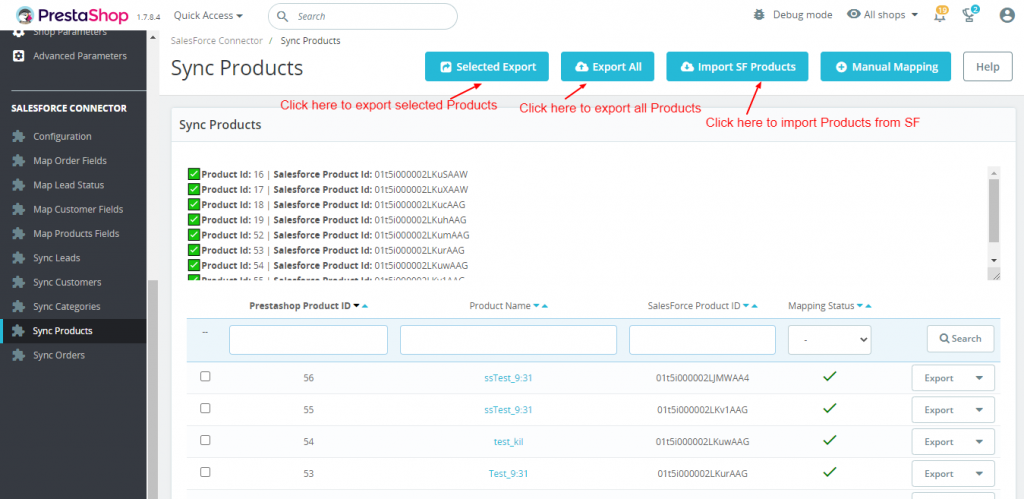
Click on Manual Mapping

3. Set Mapping Status : Set Mapping status as Synced , UnSynced & Error at salesforce end.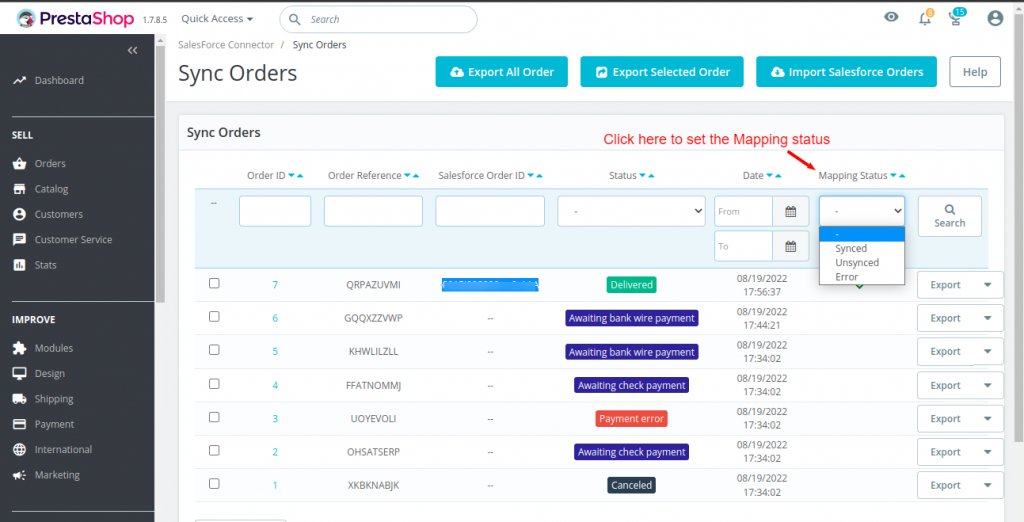
4. Sync Orders: Select the Orders | Sync Orders | Click Sync Orders to Salesforce
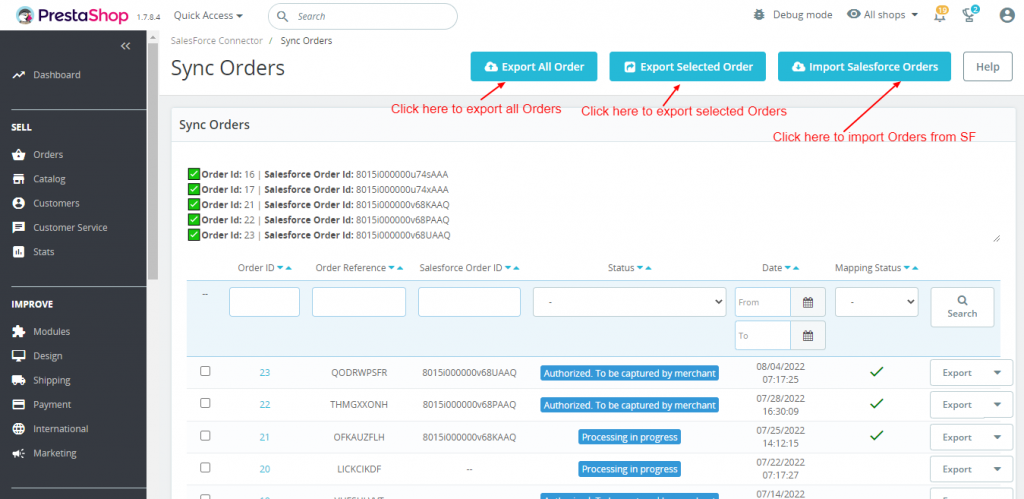
5. Map Order Details: Click Map Order Details to choose the default Shiping and payment method. Also, to add/delete Order Status fields mapping of PrestaShop and salesforce end.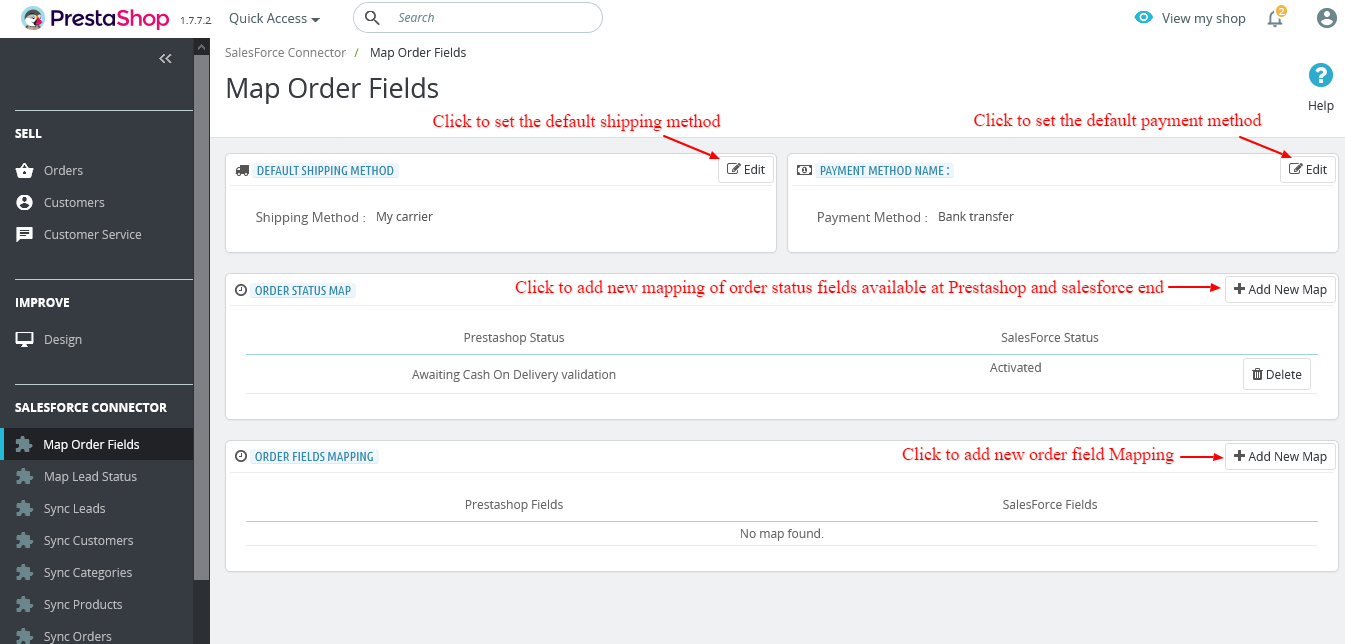
6. Hover over Salesforce | Click on Sync Leads, all the Contact us responses will be automatically displayed under this section if you have to enable real-time synchronization of Leads.
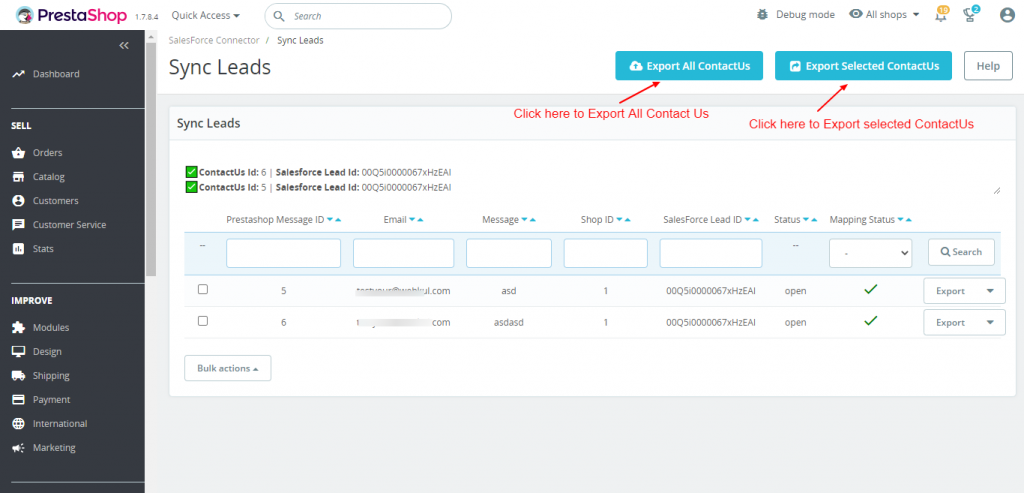
PrestaShop-Salesforce Lightning View
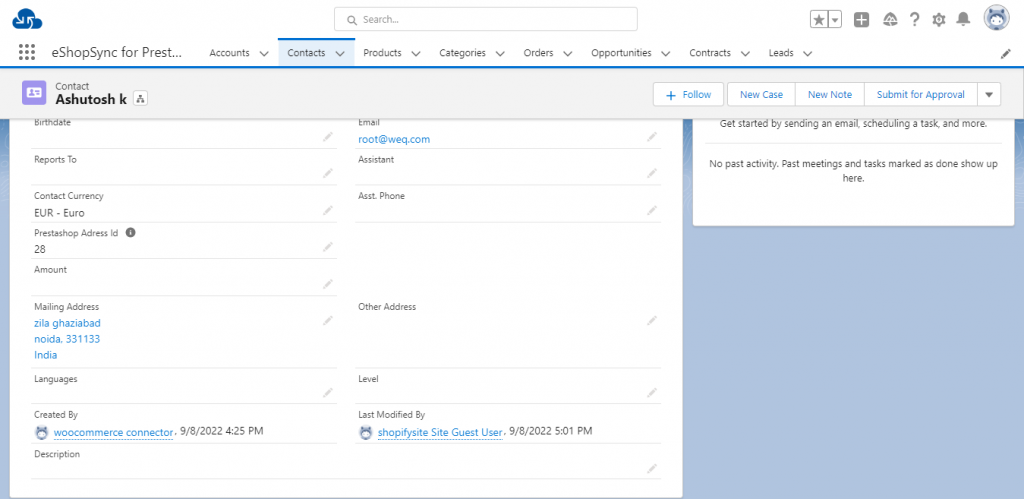
Sync Products
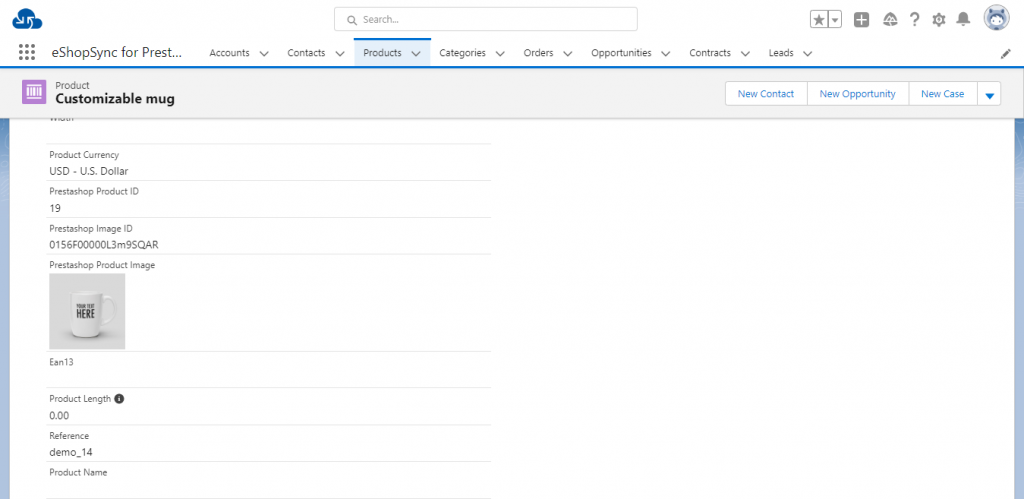
Synced Orders

Conatact Us synced as Leads
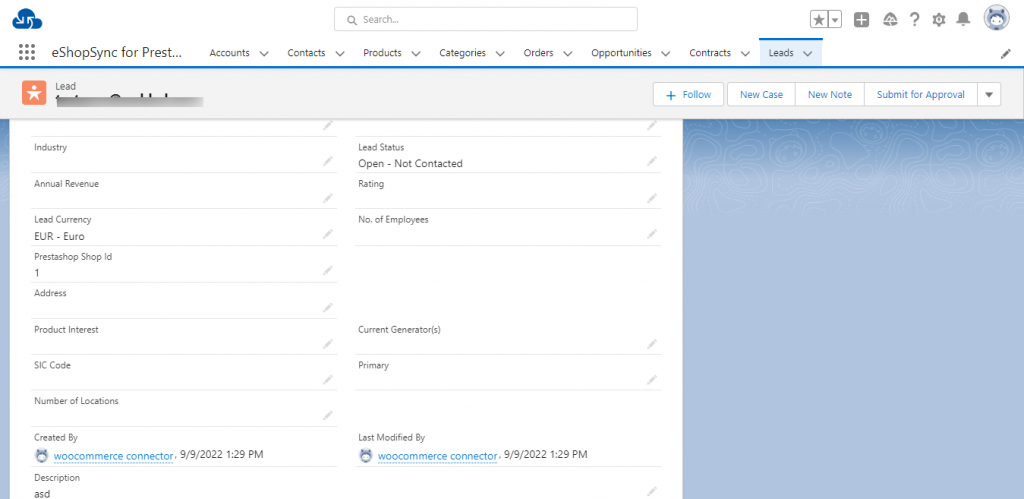
PrestaShop-Salesforce Salesforce1 View
From Setup | in the Quick Find, search for Salesforce1 Navigation.
Select all the eshop related tabs in the Avaialble list and click Add to move them into Selected list, then click Save.
Frequently Asked Questions
Q: What is the best way to test purchased connector file?
A: Data integrity is the main area of concern, we would recommend to install and test the connector sync features in Development site first by establishing the connection with Salesforce Sandbox. In addition Upon successful testing, you may proceed to install the connector in Live site as well as in Salesforce Production environment.
Q: Which Salesforce editions PrestaShop Salesforce Connector is compatible with?
A: PrestaShop Salesforce Connector is compatible with following Salesforce editions:
- Professional
- Enterprise
- Performance
- Unlimited
- Developer
- Force.com
Note: For Salesforce Professional Edition, you need to get API enabled Org to avail connector Sync features.
Q: What are the benefits of purchasing the connector along with Installation fees?
A: Purchasing connector along with Installation fees bring you into a comfort zone where you just need to share required details to initiate the installation process moreover Our concerned team will effectively proceed with the installation process as soon we get complete details.
Your trust and satisfaction is highly important to us so your data will be completely secured.
Q: What will be covered under Installation fees?
A: We will install and setup Connector at PrestaShop end and get things ready to go situation for you. Installation of eShopSync For PrestaShop as well, in case it is not installed at Salesforce end.
We will sync a test record on each object to make sure that synchronization is working fine. Further, you may proceed with synchronization on your own.
Q: What are the required details mandatory to share for Installation procedure?
A: You need to share following details to proceed with installation and setup of connector:
- Would be preferable to install in Development site first in connection with Salesforce Sandbox, so create a Dev site and share the details accordingly.
- Prestashop Admin URL of the concerned site with login credentials.
- Salesforce login credentials and Security Token.
- SFTP/FTP Details such as Host Name, Port, User, and Password.
NOTE: Mandatory to share SFTP/FTP details and all of the concerned site such as Host Name, Port, User, and Password if we experience any issue while connector installation due to any plugin confliction.
Q: What are the conditions to pay Installation fees?
A: If you are stuck and having trouble while proceeding with configuration then you need to pay Installation fees along with the required details to install and setup the connector properly.
To pay the Installation fees: Click Here
NOTE: We have already provided help links and video tutorials to install and setup the connector.
Q: When you can avail benefits of free support?
A: Free support comes in the picture once the connector is installed and configured properly. If there is any issue while connector installation then it will fall under Installation process and will be treated as per Installation procedure.
In case, you have not paid the installation fees and want support to install and configure the connector then you need to pay the installation fees and must share the required details to initiate Connector installation procedure.
Q: What will be covered under Free 3 months of support availed with connector purchase?
A: Post successful connector installation and configuration, if you are experiencing any issue while data synchronization that would fall under free support.
You may find steps to resolve the issue under Frequently Asked Questions section as per error received. Else, you may create ticket on the link mentioned under Support section with steps to reproduce and provide all required login details.
Q: What are the details mandatory to be shared to debug the issue?
A: You need to share following details to investigate the issue:
- PrestaShop Admin URL of the concerned site with login credentials.
- SFTP/FTP Details such as Host Name, Port, Username, Password.
- Salesforce login credentials. Or, you may grant login access for Salesforce as well: How to Grant Login Access
NOTE: Mandatory to share SFTP/FTP details and all of the concerned site such as Host Name, Port, User, and Password if we require while investigation.
Q: What if you can’t share SFTP/FTP details or Login credentials of PrestaShop and Salesforce due to privacy/security concern?
A: Your data is highly secured with us and it is mandatory to share SFTP/FTP details and login credentials of PrestaShop and Salesforce while investigation on any issue. Without having complete details, we can’t proceed any further.
Q: Can you provide support on screen sharing sessions via any medium like Team Viewer/ GoToMeeting/ etc?
A: No, we don’t provide any support on any of screen sharing sessions like Team Viewer/GoToMeeting/etc. Hence, it is mandatory to share complete details to provide seamless support.
Q: What if you can’t share asked details on the support ticket to debug the issue and want a full refund?
A: In this case, refund would be processed as per the Refund Policy: Check Refund Policy Here
Q: What are the other options to get support if you have privacy concern sharing Live Site details?
A: You need to provide development environment (complete replica of the Live site) with following details:
- Steps to reproduce
- Login credentials
- SFTP/FTP details such as Host Name. Port, User, and Password
We will debug the issue and provide proper resolution in the Development site. Upon successful testing, you can implement in Live site.
Q: Error API_DISABLED_FOR_ORG: API is not enabled for this Organization or Partner.
A: You need to enable API in your Salesforce Org. For Enterprise Edition & Up, API is enabled by default. To verify follow the steps: From Setup | Users | Profiles | Choose the concerned Profile of the User | Scroll down to Administrative Permissions | API Enabled must be check marked: https://qsnapnet.com/snaps/76f7fwl3rk65hfr
Note: For Professional Edition, you need to get API enabled Professional Edition to avail connector Sync features.
Support
- For any further query, Click To Create Ticket
- To know feasibility of specific requirement: Request For Customization
- To view all our applications in Appexchange, go to Webkul Appexchange Apps

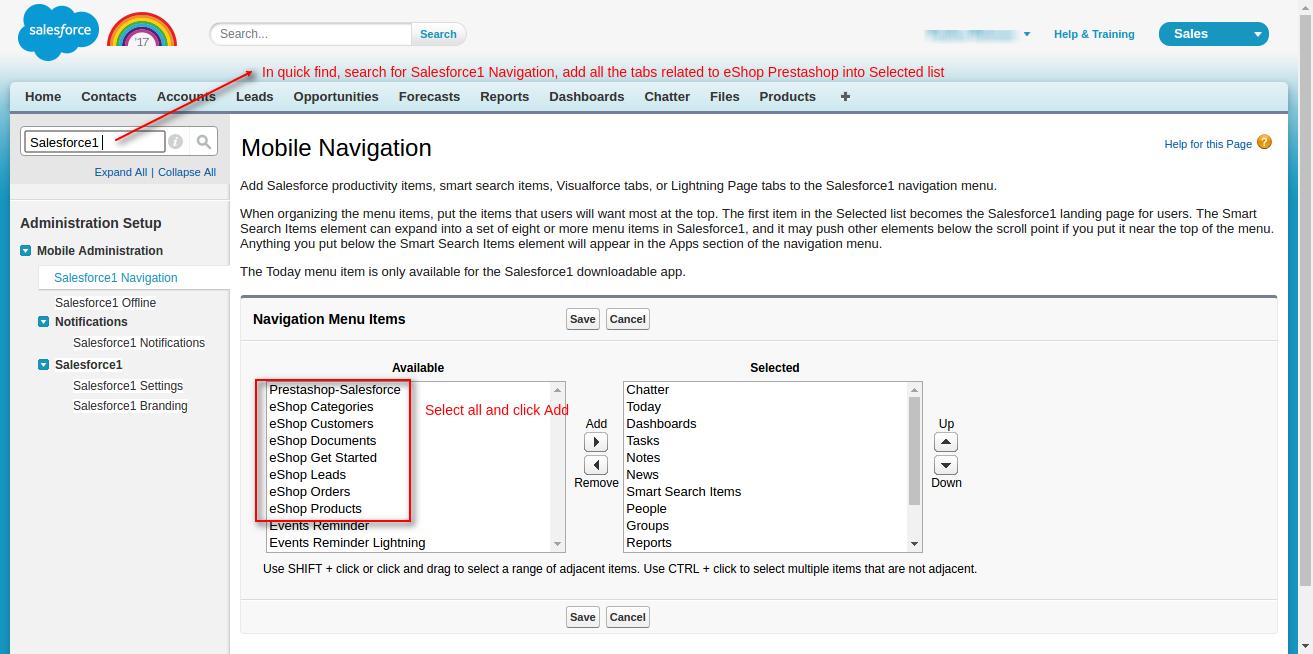
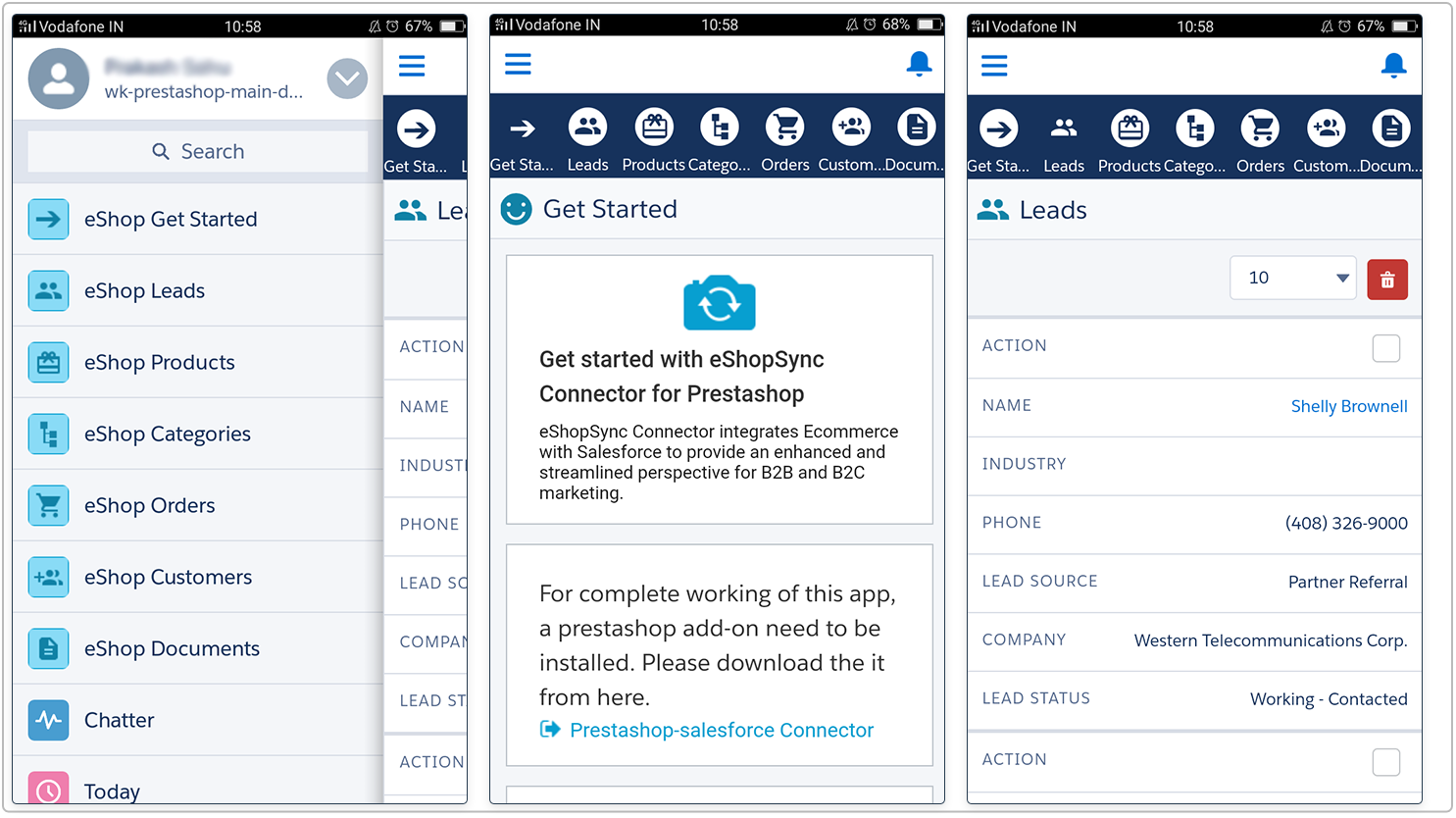





Leave a Comment
Comments (0)